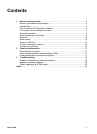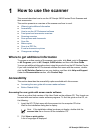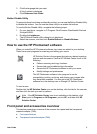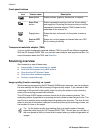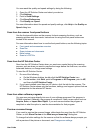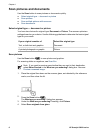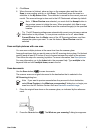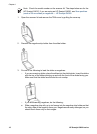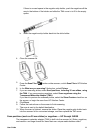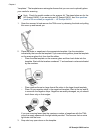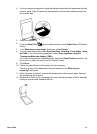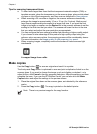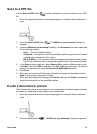3. Under the What are you scanning? heading, click Document, and then select one
of the following options:
– Color – This is the default setting.
– Grayscale – This option converts any colored original to grayscale, and creates
a smaller file size than the Color option.
– Black & White – This is the best option for scanning a black and white graphic,
but it is not suitable for color or grayscale originals if you want to preserve detail.
4. Click Scan.
5. When you are finished with that page, place the next page on the glass and click
Scan to scan another document or page.
6. When you are finished with all pages, click Done. After you click Done, the software
sends the scanned file to the specified location.
Note If Show Preview was selected, you must click the Accept button in
the preview screen to initiate the scan. When prompted, click Yes to scan
additional pages, or click No to send the scanned page(s) to the specified
location.
Chapter 1
8 HP Scanjet G4000 series