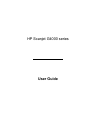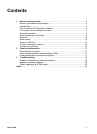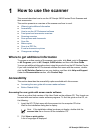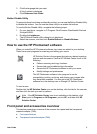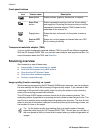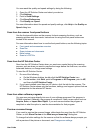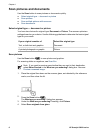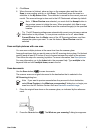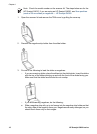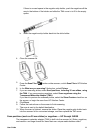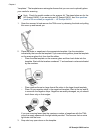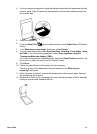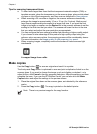3. Click the language that you want.
A list of guides is displayed.
4. Click Onscreen User Guide.
Button Disable Utility
To prevent buttons from being accidentally pushed, you can use the Button Disable Utility
to disable the buttons. You can use the same utility to re-enable the buttons.
To use the Button Disable Utility, complete the following steps:
1. On your hard drive, navigate to C:\Program Files\Common Files\Hewlett-Packard
\Scanjet\G4000\.
2. Double-click hpbdu.exe.
The HP Button Disable Utility dialog box is displayed.
3. Select the scanner, and then click Enable Buttons or Disable Buttons.
How to use the HP Photosmart software
When you install the HP Photosmart software, two icons are added to your desktop.
These icons open programs for scanning and editing your scans.
HP Solution Center is the program that gets you started scanning
pictures and documents. Use the HP Solution Center for all of the
following:
● Perform scanning and copy functions
● Access help and troubleshooting information
● Access the HP Photosmart software to edit your scans
● Modify settings and preferences
The HP Photosmart software is the program to use for
manipulating, printing, archiving, and sharing your images after
they have been scanned. You can get to the HP Photosmart
software from the desktop icon or through HP Solution Center.
To start a scan:
Double-click the HP Solution Center icon on the desktop, click the tab for the scanner,
and then click the task you want to perform.
Note If the HP Solution Center icon is not available on the desktop, click
Start, point to Programs or All Programs, point to HP, and then click HP
Solution Center.
Front panel and accessories overview
This section presents an overview of the scanner front panel and the transparent
materials adapter (TMA).
● Front-panel buttons
● Transparent materials adapter (TMA)
User Guide 3