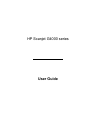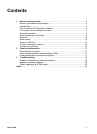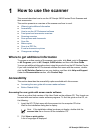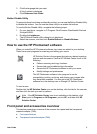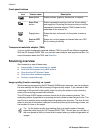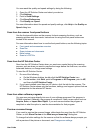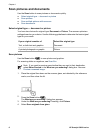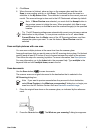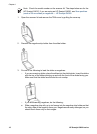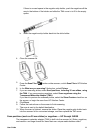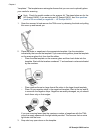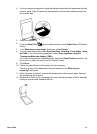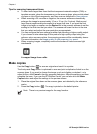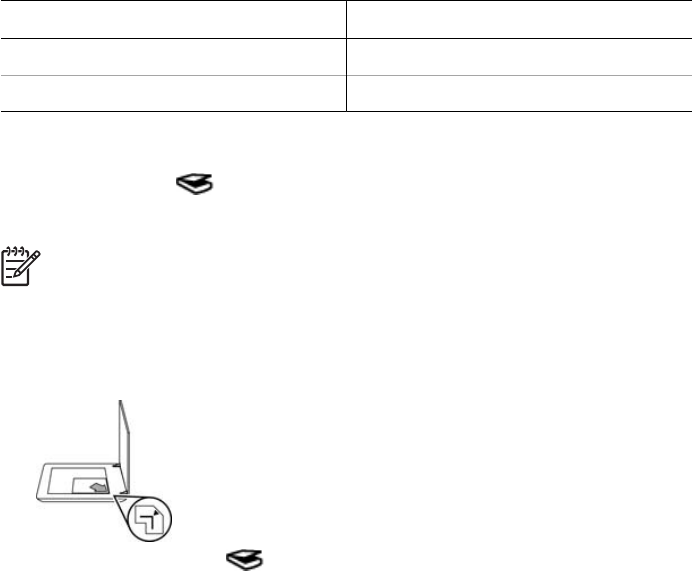
Scan pictures and documents
Use the Scan button to scan pictures or documents quickly.
● Select original type — document or picture
● Scan pictures
● Scan multiple pictures with one scan
● Scan documents
Select original type — document or picture
You have two choices for original type: Document or Picture. The scanner optimizes
settings based on your choice. Use the following guidelines to determine the best original
type for your needs.
If your original consists of
Select this original type
Text, or both text and graphics Document
A printed photograph or graphic Picture
Scan pictures
Use the Scan button ( ) to scan photos and graphics.
For scanning slides or negatives, see Scan film.
Note If you want to preview scans before they are sent to their destination,
select Show Preview in the What are you scanning? dialog box. Also see
Preview a scanned image.
1. Place the original face down on the scanner glass, as indicated by the reference
marks, and then close the lid.
2.
Press the Scan button (
).
The What are you scanning? dialog box appears.
3. Under the What are you scanning? heading, click Picture.
4. Select Scan originals from glass.
Chapter 1
6 HP Scanjet G4000 series