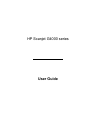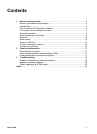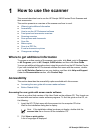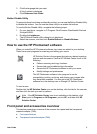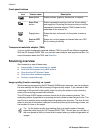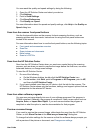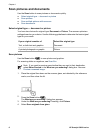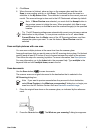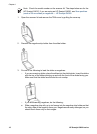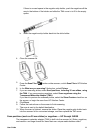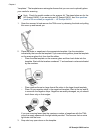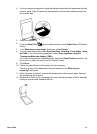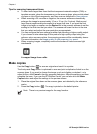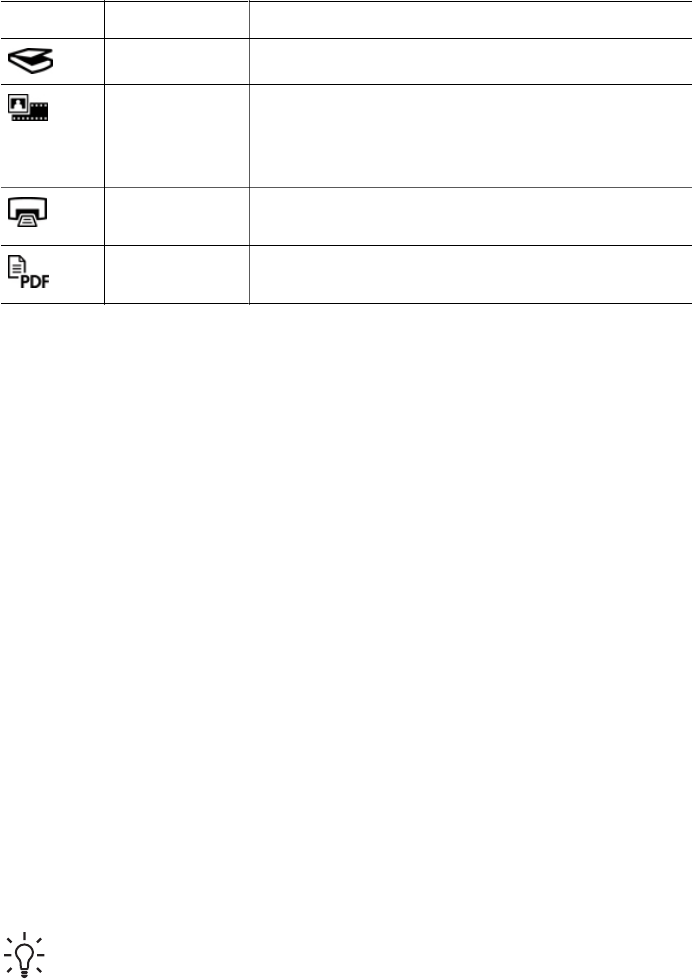
Front-panel buttons
Icon Feature name Description
Scan button Scans pictures, graphics, documents, or objects.
Scan Film
button
Scans transparent positives (such as 35 mm slides)
and negatives. Scanning film requires that you use the
transparent materials adapter (TMA) located on the
underside of the scanner lid.
Copy button Scans the item and sends it to the printer to make a
copy.
Scan to PDF
button
Scans one or more pages and saves them as a PDF
file for sharing or storing.
Transparent materials adapter (TMA)
You can use the transparent materials adapter (TMA) to scan 35 mm slides or negatives.
With the HP Scanjet G4050 TMA, you can also scan medium- and large-format film. For
more information about the TMA, see Scan film.
Scanning overview
Start scanning in one of these ways:
● Image quality (6-color scanning) vs. speed
● Scan from the scanner front-panel buttons
● Scan from the HP Solution Center
● Scan from other software programs
● Preview a scanned image
Image quality (6-color scanning) vs. speed
When scanning images using the HP Scanjet G4000 series scanners, you can configure
the scan settings for either fast scanning or higher-quality output. If you choose to take
advantage of this product's high quality output by using the optimum color accuracy
options, the scanning process will be slower.
The HP Scanjet G4000 series scanners include the 6-color scanning feature. This
technology makes it possible for a scanning device to detect a wider range of color. The
result is more realistic photo reproductions with greater color accuracy. The term 6-color
refers to amount of information collected for each pixel during the scanning process, not
the number of colors in the output.
Tip Try the higher-quality scan settings first on a small number of images,
especially when using the HP Scanjet G4050 TMA. This will give you an idea of
the scan speed so that you know what to expect when you scan a larger batch of
images.
Chapter 1
4 HP Scanjet G4000 series