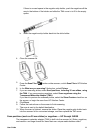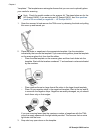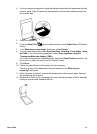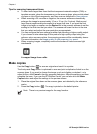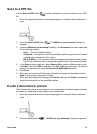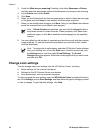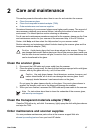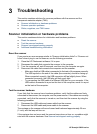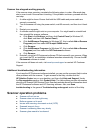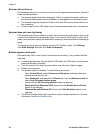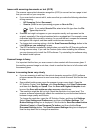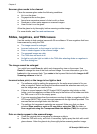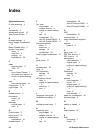Scanner glass needs to be cleaned
Clean the scanner glass under the following conditions:
● Ink is on the glass.
● Fingerprints are on the glass.
● Items have excessive amount of dust or dirt on them.
● Smudges or other marks appear on scanned images.
● Haze or dust is on the glass.
Allow the glass to dry thoroughly before scanning another image.
For more details, see Care and maintenance.
Slides, negatives, and TMA issues
Use this section to help resolve issues with 35 mm slides or 35 mm negatives that have
been scanned by using the TMA.
● The image cannot be enlarged
● Incorrect colors print, or the image is too light or dark
● Dots or streaks appear in the scanned image
● The scanned images are dark
● The TMA does not work at all
● No light or only dim light is visible in the TMA after selecting slides or negatives in
the Scan dialog box
The image cannot be enlarged
You might have used Zoom in, which only changes the view on the screen. Use
Resize to change the size of the final scanned image. For more information, go to the
Index tab in the onscreen Help. Type resize in the keyword field and click images in HP
Scanning software in the list.
Incorrect colors print, or the image is too light or dark
● The software might be setting the exposure for the entire area instead of for one
slide or negative. Select and drag the handles around the selection area until you
see the image area you want to scan.
● If there is unused space in the HP Scanjet G4010 negative strip holder or slide
holder, push the negatives or slides all the way to the bottom of the holder and slide
the TMA cover in to fill in the empty space.
● If you are scanning fewer than the maximum number of slides or negatives with the
HP Scanjet G4050 TMA, cover the empty spaces with the light shield provided. This
ensures that no extra light leaks into the scan.
● The settings for transparent materials are reversed. Make sure that you have
selected Scan positives, such as 35 mm slides, using the TMA for slides, or
Scan negatives using the Transparent Materials Adapter (TMA) for negatives.
Dots or streaks appear in the scanned image
● Check the original slide or negative for damage or debris.
● Clean the TMA with a dry, soft cloth. If necessary, lightly spray the cloth with a mild
glass cleaner. Allow the glass to dry thoroughly before scanning another image.
Chapter 3
22 HP Scanjet G4000 series