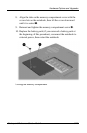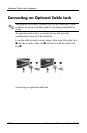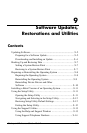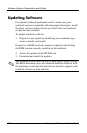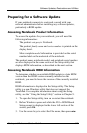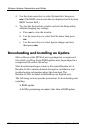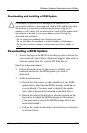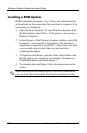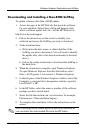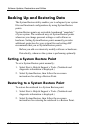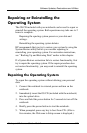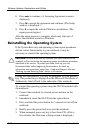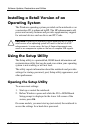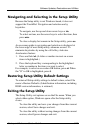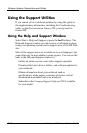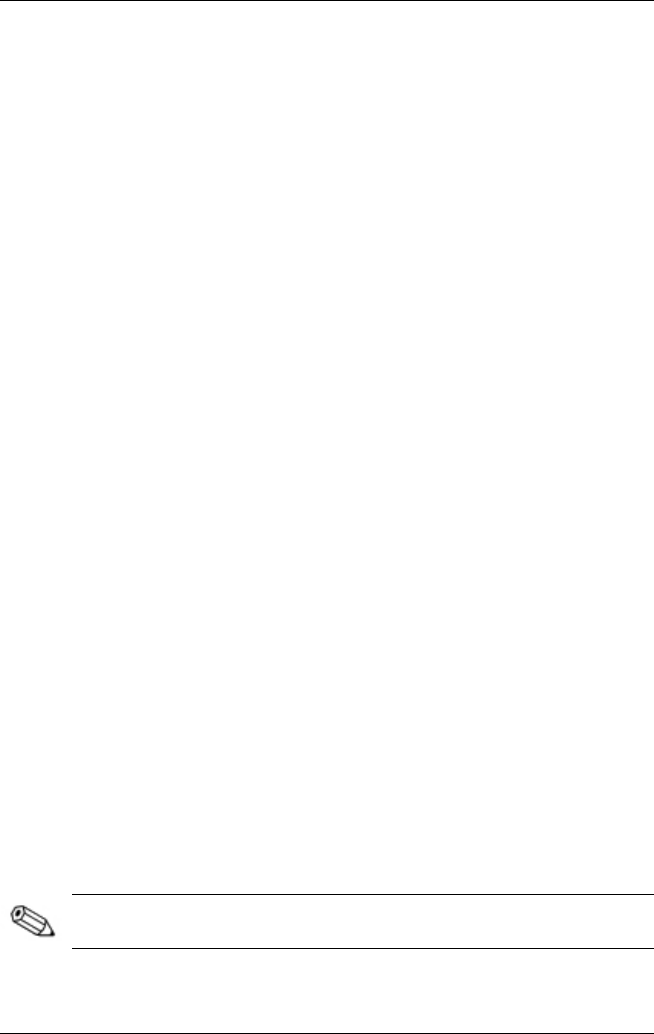
Software Updates, Restorations and Utilities
Downloading and Installing a Non-ROM SoftPaq
To update software other than a ROM update:
1. Access the page at the HP Web site that provides software
for your notebook: Select Start > Help and Support, then
select a software update link. Or, visit the HP Web site at:
http://www.hp.com/support
2. Follow the instructions on the screen to identify your
notebook and access the SoftPaq you want to download.
3. At the download area:
a. Write down the date, name, or other identifier of the
SoftPaq you plan to download. (You will need to identify
the update later, after it has been downloaded to the hard
drive.)
b. Follow the online instructions to download the SoftPaq to
the hard drive.
4. When the download is complete, open Windows Explorer.
To open Windows Explorer from the Start button, select
Start > All Programs > Accessories > Windows Explorer.
5. In the left pane of the Windows Explorer window, select My
Computer > your hard drive designation, which is typically
Local Disk C > HP.
6. In the HP folder, select the name or number of the software
package you have downloaded.
7. Select the file that includes an .exe extension, for example,
Filename.exe. (The installation begins.)
8. To complete the installation, follow the instructions on the
screen.
After a message on the screen reports a successful installation,
you can delete the downloaded file from the HP folder.
Startup and Reference Guide––Part 2 9-7