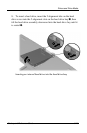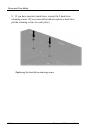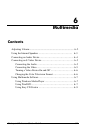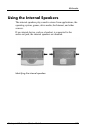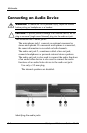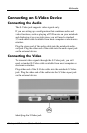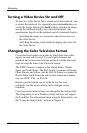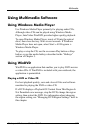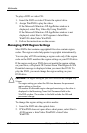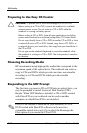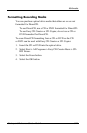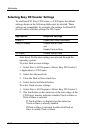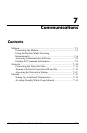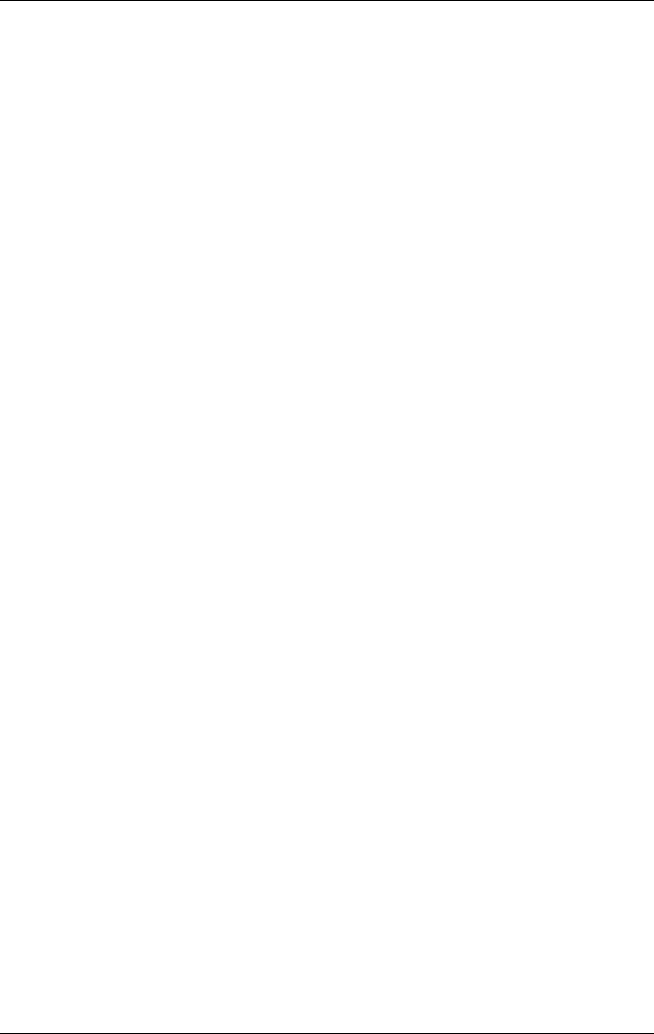
Multimedia
Using Multimedia Software
Using Windows Media Player
Use Windows Media Player primarily for playing audio CDs.
Although video CDs can be played using Windows Media
Player, InterVideo WinDVD provides higher quality playback.
To open Windows Media Player, insert a CD into the optical
drive, then close the tray. Wait several seconds. If Windows
Media Player does not open, select Start > All Programs >
Windows Media Player.
To play or stop the CD, use the on-screen Play button or Stop
button, or use the media hotkeys described in the “Hotkeys”
section of Chapter 3.
Using WinDVD
WinDVD is an application that enables you to play DVD movies
or video CDs. If WinDVD is included with your notebook, the
application is preinstalled.
Playing a DVD or Video CD
For best playback quality, save and close all files and software
unrelated to playing the DVD or video CD.
If a DVD displays a Playback Of Content From This Region Is
Not Permitted error message, stop the DVD, change the region
setting, then restart the DVD. For information about changing
the region setting, see “Managing DVD Region Settings” next in
this chapter.
Startup and Reference Guide––Part 2 6-7