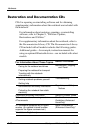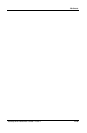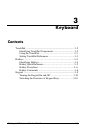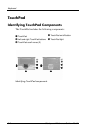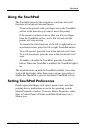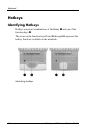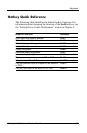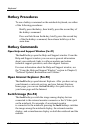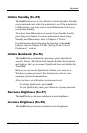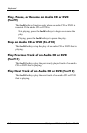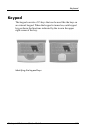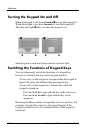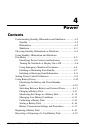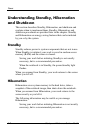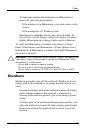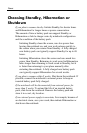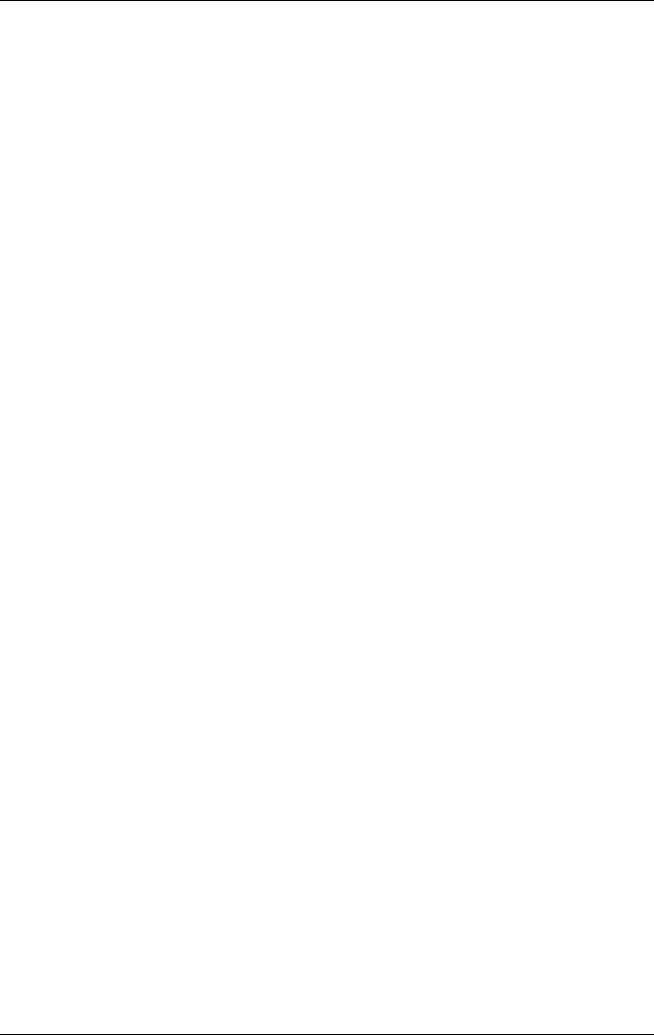
Keyboard
Initiate Standby (Fn+F5)
The Fn+F5 hotkeys are set by default to initiate Standby. Standby
can be initiated only while the notebook is on. If the notebook is
in Hibernation, you must restore from Hibernation before you
can initiate Standby.
To restore from Hibernation or resume from Standby, briefly
press the power button. For more information about using
Standby and Hibernation, refer to Chapter 4 “Power”.
For information about changing the function of the
Fn+F5
hotkeys, refer in Chapter 4 to the “Setting Power Control
Preferences” section.
Initiate QuickLock (Fn+F6)
The Fn+F6 hotkeys initiate the operating system QuickLock
security feature. The QuickLock feature disables the keyboard
and displays the log on screen. QuickLock does not disable the
TouchPad.
Before you can use the QuickLock feature, you must set a
Windows system password. For instructions, refer to your
operating system documentation.
After you have set a Windows system password:
To initiate QuickLock, press
Fn+F6.
To exit QuickLock, enter your Windows system password.
Decrease Brightness (Fn+F7)
The Fn+F7 hotkeys decrease notebook screen brightness.
Increase Brightness (Fn+F8)
The Fn+F8 hotkeys increase notebook screen brightness.
Startup and Reference Guide––Part 2 3-7