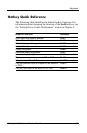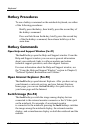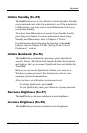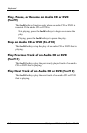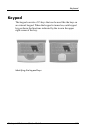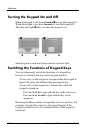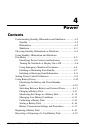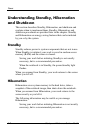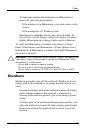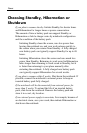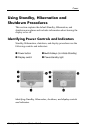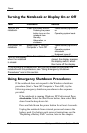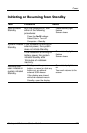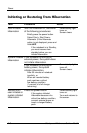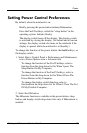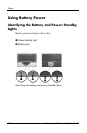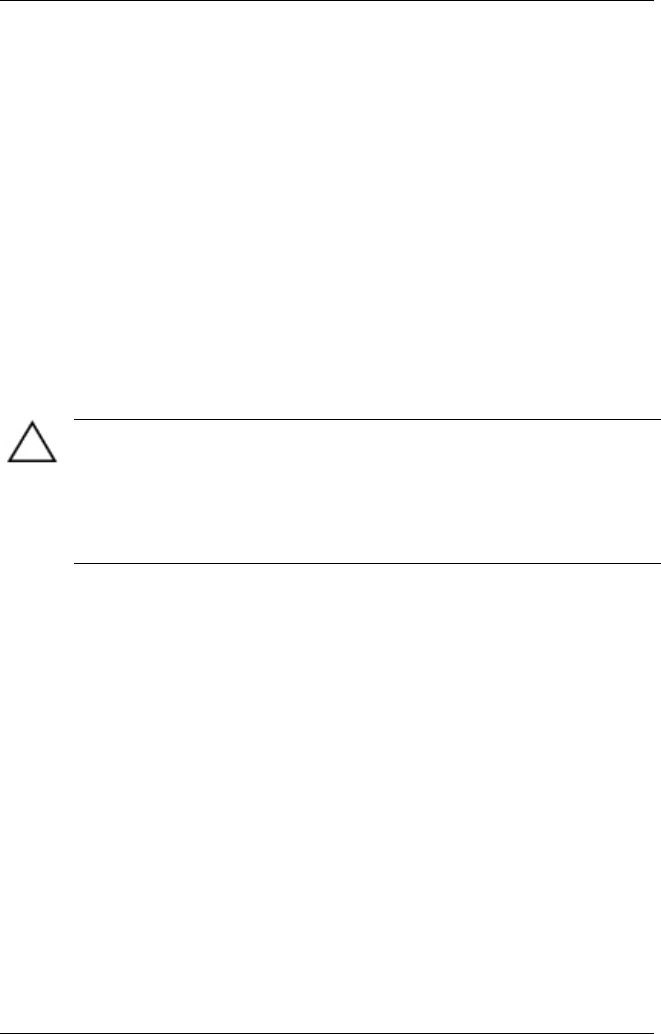
Power
To determine whether the notebook is in Hibernation or
turned off, press the power button:
If the notebool is in Hibernation, your work returns to the
screen.
If the notebook is off, Windows loads.
Hibernation is enabledby default, but can be disabled. To
prevent loss of work during a critical low-battery condition,
disable Hibernation only during a battery pack calibration.
To verify that Hibernation is enabled, select Start > Control
Panel > Performance and Maintenance > Power Options icon >
Hibernate tab. If Hibernation is enabled, the Enable Hibernation
check box is selected.
CAUTION: If the configuration of the notebook system is charged during
Hibernation, it may not be possible to resume from Hiberantion. When
the notebook is in Hibernation:
Do not add or remove a memory module.
Do not connect or disconnect an external device.
Do not insert or remove a CD, DVD, PC Card, SD Card, or MMC.
Shutdown
Shutdown procedures turn off the notebook. Whether to leave a
battery pack in the notebook or in storage depends on how you
work:
Leaving the battery pack in the notebook enables the battery
pack to charge whenever the notebook is connected to
external power and also protects your work during a power
outage.
A battery pack in the notebook dicharges more quickly, even
when the notebook is turned off, than a battery pack that has
been removed from the notebook and stored in a cool, dry
location.
Startup and Reference Guide––Part 2 4-3