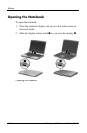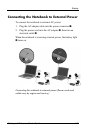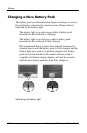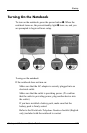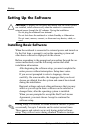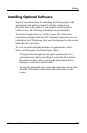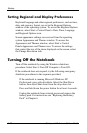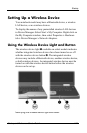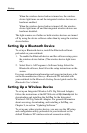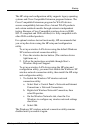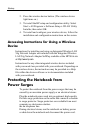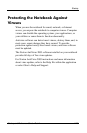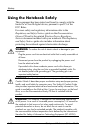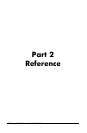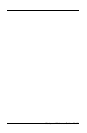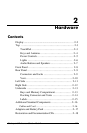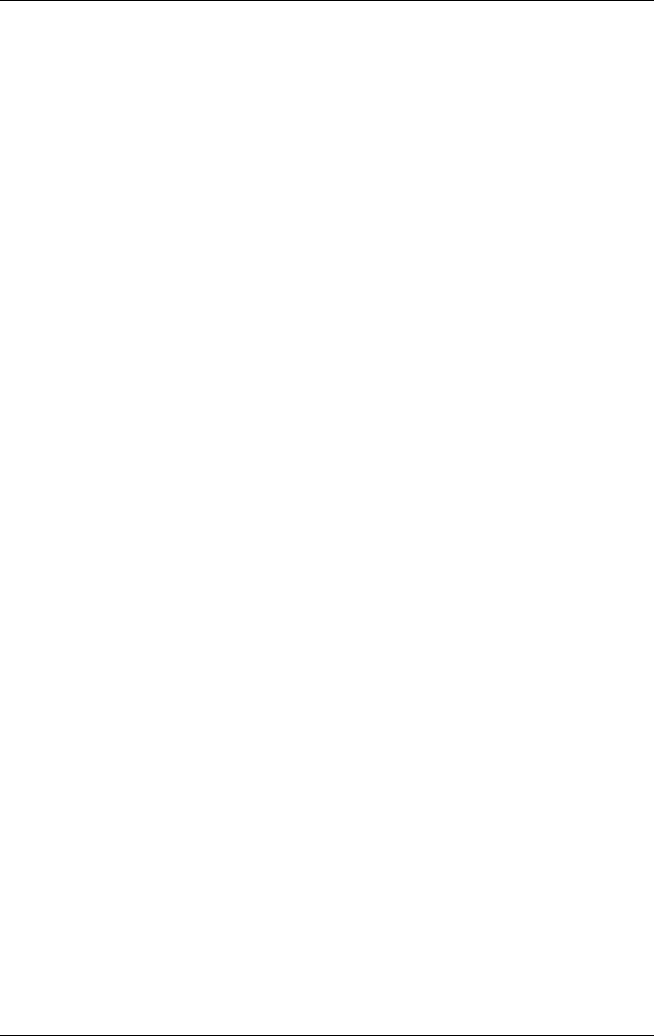
Startup
When the wireless device button is turned on, the wireless
device light turns on and the integrated wireless devices are
hardware enabled.
When the wireless device button is turned off, the wireless
device light turns off and the integrated wireless devices are
hardware disabled.
The light remains on if either or both wireless devices are turned
off by using the device software rather than by using the wireless
device button.
Setting Up a Bluetooth Device
To set up a Bluetooth device, install the Bluetooth software
preloaded on your notebook:
1. To enable the Bluetooth device and the software setup, press
the wireless device button. (The wireless device light turns
on.)
2. Select Start > All Programs > Software Setup. Select the
Bluetooth software, then follow the setup instructions on the
screen.
For more configuration information and usage instructions, refer
on the Documentation Library—Bluetooth CD included with
your notebook to the Bluetooth Getting Started guide and to the
Bluetooth User’s Guide.
Setting Up a Wireless Device
To set up an Integrated Wireless LAN 54g Network Adapter,
follow the instructions at the HP Web site at
http://www.hp.com for
downloading and installing the SoftPaq for the Integrated
Wireless LAN 54g Network Adapter. For general information
about accessing, downloading, and installing a SoftPaq, see
Chapter 9, in section “Updating Software.”
To set up any other wireless device, you may use the HP setup
and configuration utility preloaded on your notebook or the
default Windows XP wireless network connection utility.
1-12 Startup and Reference Guide—Part 1