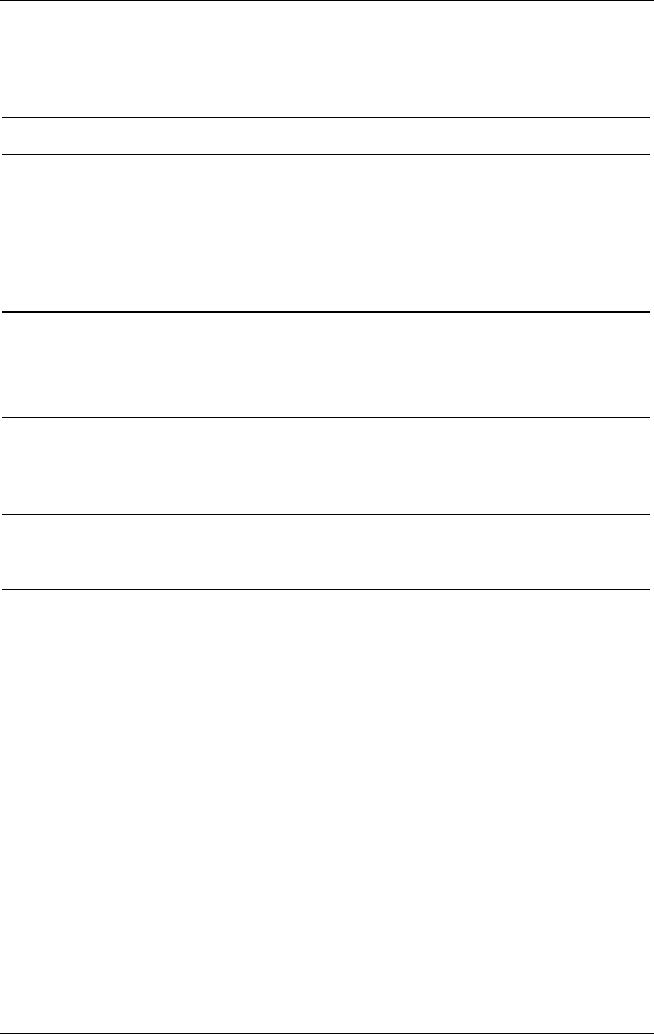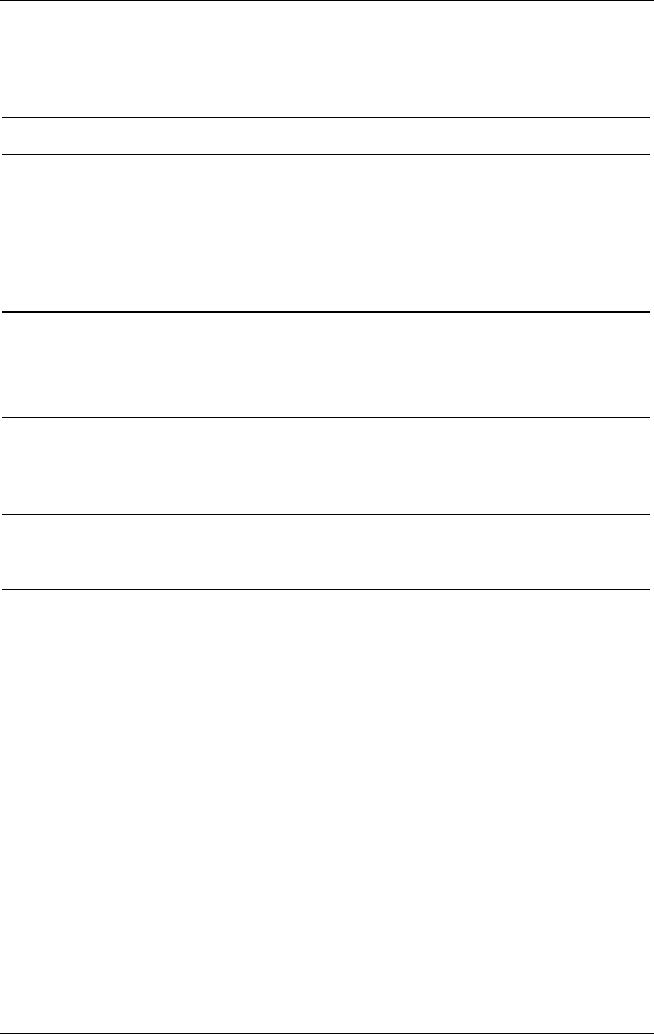
Power
Turning the Notebook or Display On or Off
Task
Procedure Results
Turn on the
notebook.
Press the power button
Pressing the power
button turns on the
notebook from
Standby,
Hibernation, or
shutdown.
Power/standby light turns
on
Operating system loads
Shut down the
notebook
Select Start > Turn Off
Computer > Turn Off
Power/standby light turns
off
Operating system
shutsdown
Notebook turns off
Turn off the display
when the notebook
is closed.
Close the notebook.
When the notebook is
closed, the display presses
the display switch, which
then turns off the display.
*If the system is unresponsive, and you are unable to shut down the
notebook with this procedure, see “Using Emergency Shutdown
Procedures” next in this section
Using Emergency Shutdown Procedures
If the notebook does not respond to the Windows shutdown
procedure (Start > Turn Off Computer > Turn Off), try the
following emergency shutdown procedures in the sequence
provided:
If the notebook is running Windows XP Professional Press
ctrl+alt+delete. Select the Shut Down button, then select Shut
down from the drop down list.
Press and hold down the power button for at least 4 seconds.
Unplug the notebook from external power and remove the
battery pack. For battery pack removal instructions see the
“Replacing a Battery Pack” section, later in this chapter.
4-6 Startup and Reference Guide––Part 2