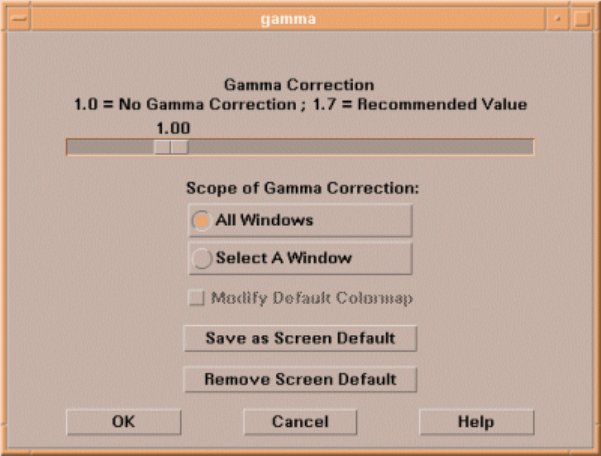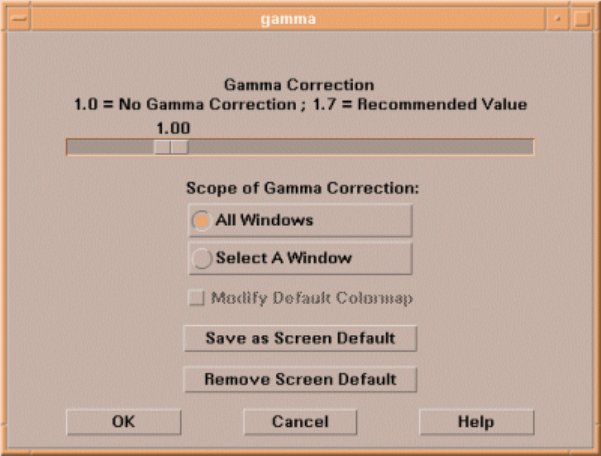
Using the Gamma Correction Tool
Figure 18: Gamma Correction Tool
Gamma Value Slider
The gamma value represents a power, so a value of 1.0 is the same as no gamma correction. Although
the actual measured gamma value of most monitors is over 2.0, a gamma value of 1.7 is recommended
since most applications have historically compensated for a lack of gamma correction by simply making
the entire image brighter.
Scope of Gamma Correction
This area of the "Gamma correction" window allows you to select all windows to receive gamma
correction or only a selected group of windows. Once you have made your selection, you can then save
it as the default setting.
Selecting All Windows
To select all windows for gamma correction, single click on the "All Windows" button. Selecting this
button applies gamma correction to the colormaps for all windows and will cause images, graphics, and
user interfaces to all use the same specified gamma value.
Selecting Individual Windows
When you press "Select A Window," the cursor changes to a crosshair. Next, move the crosshair into the
window you wish to modify and click the left mouse button. You will be able to control the gamma
value for the colormap associated with the selected window.
Graphics Administration Guide for HP-UX 10.20