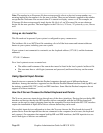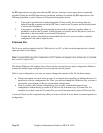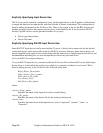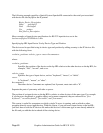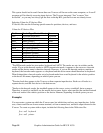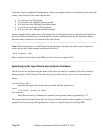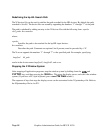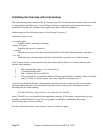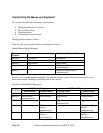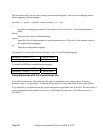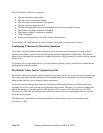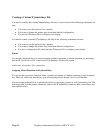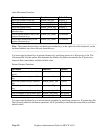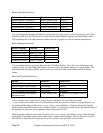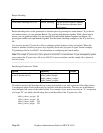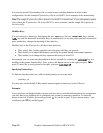Customizing the Mouse and Keyboard
This section describes the following customizations:
• Changing mouse button actions.
• The xmodmap client.
• Going mouseless.
• Customizing keyboard input.
Changing Mouse Button Actions
Normally, the mouse pointer buttons are mapped as follows:
Default Mouse Button Mapping
Button
Number
Button on a 2-button mouse Button on a 3-button Mouse
Button 1 Left button Left button
Button 2 Both buttons simultaneously Middle button
Button 3 Right button Right button
Button 4 Left and middle buttons
simultaneously
Button 5 Middle and right buttons
simultaneously
However, you can change these mappings. To generate buttons 4 and 5 on a three-button mouse, you
must enable button chording as described later in this chapter.
Alternative Mouse Button Mappings
Left-Handed Mapping OSF/Motif Mapping
To press:
2-button mouse 3-button mouse 2-button mouse 3-button mouse
Button 1 Right button Right button Left button Left button
Button 2 Both buttons
simultaneously
Middle button Right button Middle button
Button 3 Left button Left button Both buttons
simultaneously
Right button
Button 4 Middle and right
buttons
simultaneously
Left and middle
buttons
simultaneously
Button 5 Middle and left
buttons
simultaneously
Right and middle
buttons
simultaneously
Graphics Administration Guide for HP-UX 10.20
Page 88