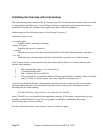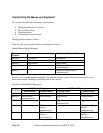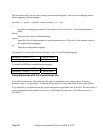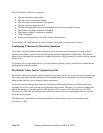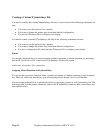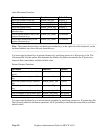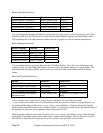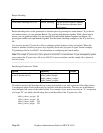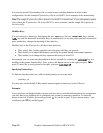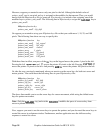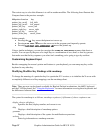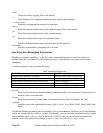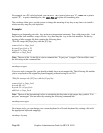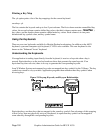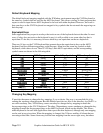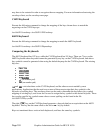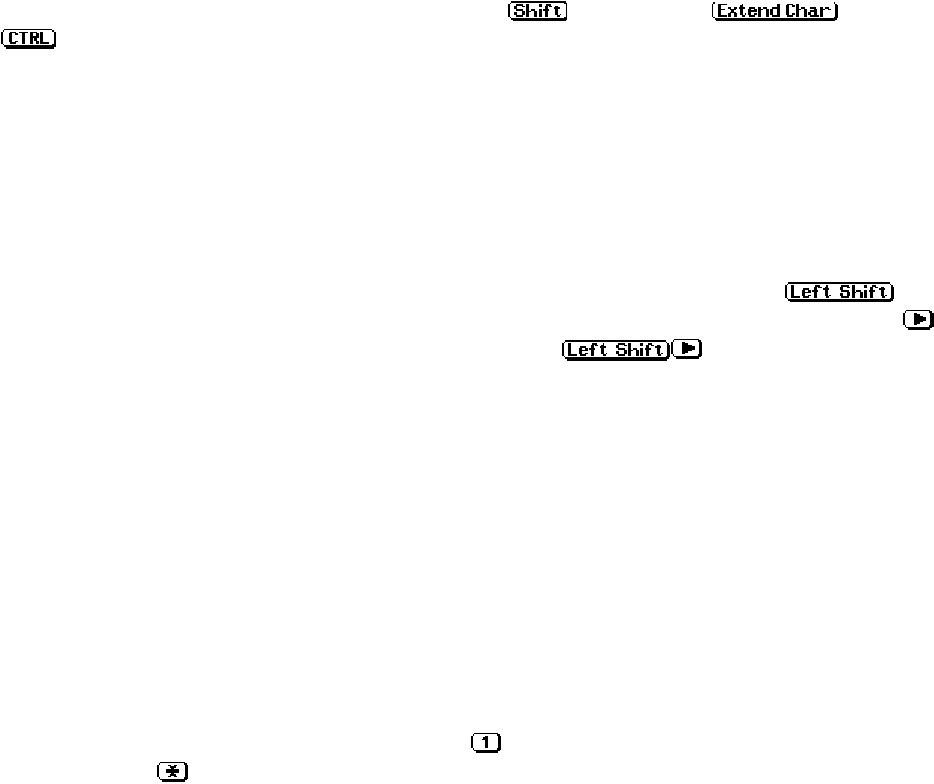
You can also use the X*pointerkeys file to control screen switching behavior in multi-screen
configurations. See the example X*pointerkeys file in /usr/lib/X11 for an example of this functionality.
____________________________________________________________________________________
Note: The sample X*pointerkeys file is placed in /usr/lib/X11 at install time. If you subsequently update
your system, the X*pointerkeys file in /usr/lib/X11 is not overwritten, and the sample file is placed in
/usr/newconfig.
____________________________________________________________________________________
Modifier Keys
You can select up to three keys from among the two
keys, the two keys, and the
key and use them each as modifier keys. A modifier key is a key that, when you hold it down and
press another key, changes the meaning of that other key.
Modifier keys in the X*pointerkeys file have three functions:
• They specify that a certain operation can't take place until they are pressed.
• They enable you to adjust the distance covered by the pointer during a movement operation.
• They enable you to change the key sequence that exits you from X11.
For example, you can overcome the problem in the last example by assigning the
key as a
modifier to the pointer direction keys. Now, to move the hpterm cursor to the right, you press as
usual. To move the x server pointer to the right, you press
.
Specifying Pointer Keys
To find out what key names are valid for the keyboard you are using, enter
xmodmap –pk
You may also use the default X Keysymbol names assigned to these keys by the X Server.
Examples
If you only have one keyboard and no mouse, and you can live with the default pointer key assignations,
you don't have to do anything else to configure your system for mouseless operation. To move the
pointer to the left 10 pixels, you would press the
key on the keypad. To press mouse button 1 you
would press the
key on the keypad.
Graphics Administration Guide for HP-UX 10.20
Page 95