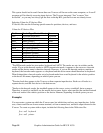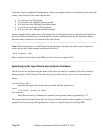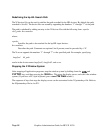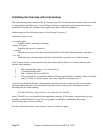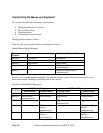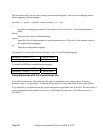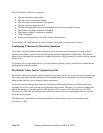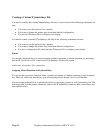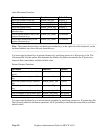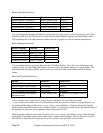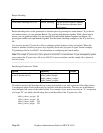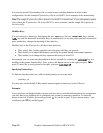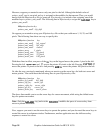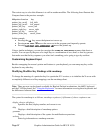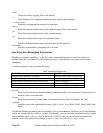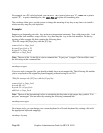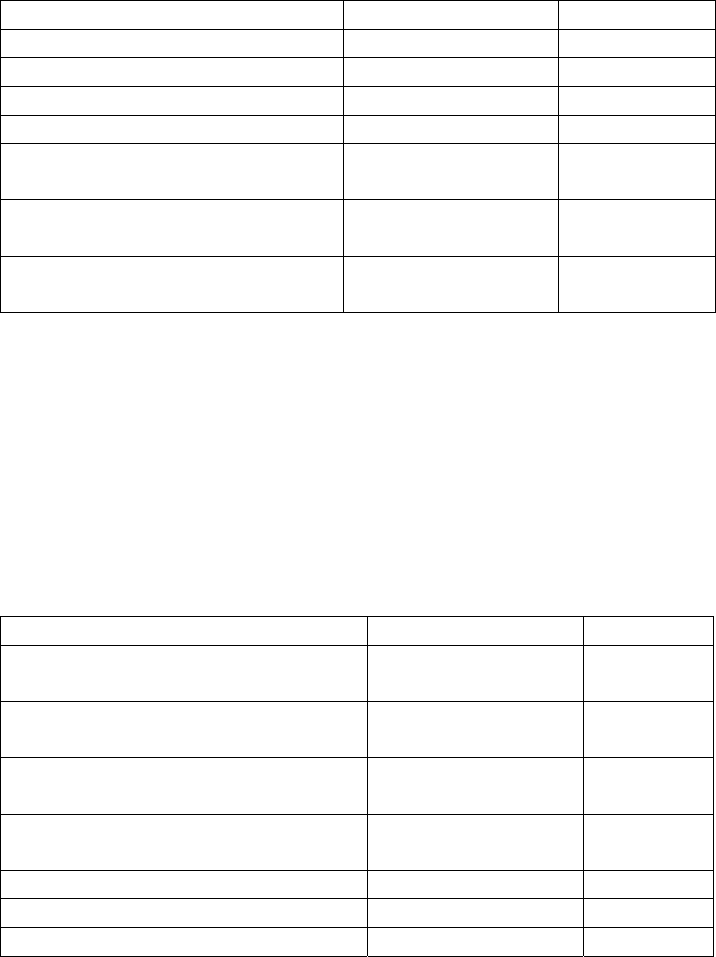
ointer Movement Functions
Movement Option Function Default Key
Move the pointer to the left. pointer_left_key keypad_1
Move the pointer to the right. pointer_right_key keypad_3
Move the pointer up. pointer_up_key keypad_5
Move the pointer down. pointer_down_key keypad_2
Add a modifier key to the pointer
direction keys.
pointer_key_mod1 (no default)
Add a second modifier key to the
pointer direction keys.
pointer_key_mod2 (no default)
Add a third modifier key to the
pointer direction keys.
pointer_key_mod3 (no default)
____________________________________________________________________________________
Note: The pointer direction keys are the keypad number keys on the right side of the keyboard, not the
keyboard number keys above the text character keys.
____________________________________________________________________________________
You can assign keyboard keys to pointer distances by specifying options in a X0pointerkeys file. The
following table lists the options that determine the distance of pointer movements, the X*pointerkeys
functions that control them, and their default value:
Pointer Distance Functions
Movement Function Default
Move the pointer a number of
pixels
pointer_move 10 pixels
Move the pointer using a modifier
key
pointer_mod1_amt 40 pixels
Move the pointer using a modifier
key
pointer_mod2_amt 1 pixel
Move the pointer using a modifier
key
pointer_mod3_amt 5 pixels
Add a modifier to the distance keys pointer_amt_mod1 no default
Add a modifier to the distance keys pointer_amt_mod2 no default
Add a modifier to the distance keys pointer_amt_mod3 no default
You can assign keyboard keys to mouse button operations by specifying options in a X*pointerkeys file.
The following table lists the button operations, the X*pointerkeys functions that control them, and their
default values:
Graphics Administration Guide for HP-UX 10.20
Page 92