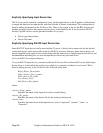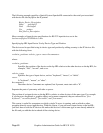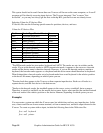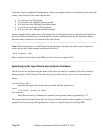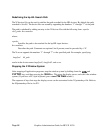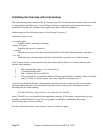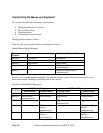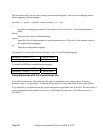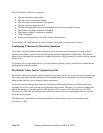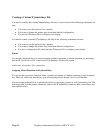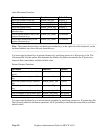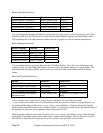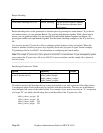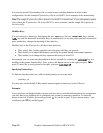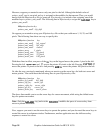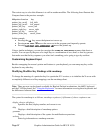The X*pointerkeys file lets you specify:
• The keys that move the pointer.
• The keys that act as pointer buttons.
• The increments for movement of the pointer.
• The key sequence that resets X11.
• The pixel threshold that must be exceeded before the server switches screens.
• That button chording is enabled or disabled.
• That button latching is enabled or disabled.
• Tablet subsetting.
• Screen switching behavior for multi-screen configurations.
If you modify a X*pointerkeys file, it does not take effect until you restart the X server.
Configuring X*devices for Mouseless Operation
If you have only one keyboard and no pointer device, and you want the keyboard to serve as both
keyboard and pointer, you don't have to change the default configuration of X0devices. The default
input device configuration automatically assigns the pointer to the keyboard if a pointer can't be opened
by the server.
If you have two or more input devices, you may need to explicitly specify which device should be the
keyboard and which the pointer.
The Default Values for the X*pointerkeys File
By default, when you configure your keyboard as the pointer, the X server chooses certain number pad
keys and assigns them mouse operations. Some number pad keys are assigned to pointer movement;
other number pad keys are assigned to button operations.
If you don't need to change the pointer keys from their default specifications, you don't need to do
anything else to use your keyboard as both keyboard and pointer. However, if you need to change the
default pointer keys, you must edit the X0pointerkeys file or create a new X*pointerkeys file. The
X*pointerkeys file is the file that specifies which keys are used to move the pointer when you use the
keyboard as the pointer.
The default key assignments are listed in the tables in the following section on customizing the
X*pointerkeys file.
Graphics Administration Guide for HP-UX 10.20
Page 90