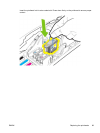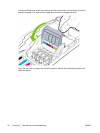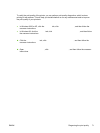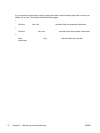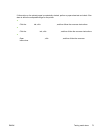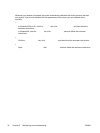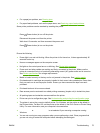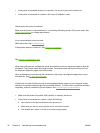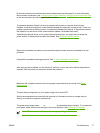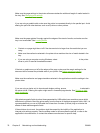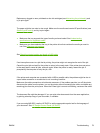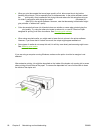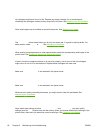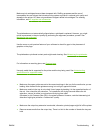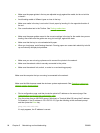Check printer setup for network environment
Ensure the correct printer software and printer software port are being used. For more information
about network connections, see
Configuring the printer (Windows), Configuring the printer (Mac OS),
or the documentation provided by your network vendors.
Check any personal firewall software installed on the computer
The personal software firewall is a security program that protects a computer from intrusion.
However, the firewall might block communication between the computer and the printer. If there is a
problem communicating with the printer, try temporarily disabling the firewall. If the problem persists,
the firewall is not the source of the communication problem. Re-enable the firewall.
If disabling the firewall allows you to communicate with the printer, you might want to assign the
printer a static IP address and re-enable the firewall. See
Configure network options.
Printer does not accept printhead
Inspect the printhead
Remove the printhead and make sure the protective tape has been removed completely from the
printhead.
Clean the printhead
Complete the printhead cleaning procedure. See
To clean printheads automatically.
Turn off the printer after removing the printhead
After removing the printhead, turn the printer off, and then turn on the printer without the printhead
installed. After the printer has restarted, reinsert the printhead.
Printer takes a long time to print
Check the system configuration
Make sure the computer meets the minimum system requirements for the printer. See
Printer
specifications.
Check the port setting
The port setting configuration in your system might not be set to ECP.
See the documentation that came with the computer for information on how to change the port
setting, or contact the computer manufacturer.
Check the printer software settings
The printer prints slower when Best or Maximum dpi is selected as the print quality. To increase the
print speed, select different print settings in the printer software. See
Changing print settings.
NOTE The recommended print quality setting for printing photos is Best.
Blank page printed
ENWW Troubleshooting 77