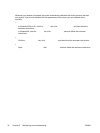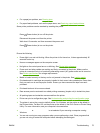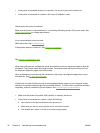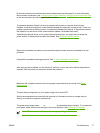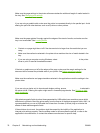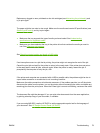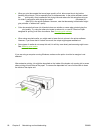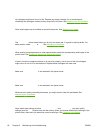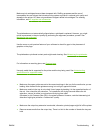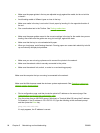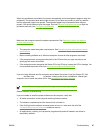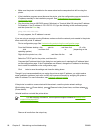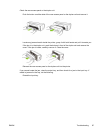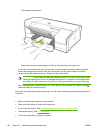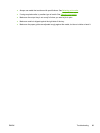Ink is not filling the text or graphics completely
Check the ink cartridges
Ink cartridges might have run out of ink. Replace any empty cartridge. Or try removing and
reinstalling the cartridges, make sure they snap firmly into place. See
Replacing the ink cartridges.
Check the media type
Some media types are not suitable for use with the printer. See
Selecting print media.
Output is faded or dull colored
Check the print mode
The Fast Normal printer mode allows you to print at a faster rate. It is good for printing drafts. For
better results, select Normal or Best. See
Changing print settings.
Check the paper type setting
When printing on transparencies or other special media, select the corresponding media type in the
printer driver. See
Printing on special and custom-size media.
Check the ink cartridges
If lines in the text or image are broken or do not print properly, one or more of the ink cartridges
might have run out of ink or are defective. Replace these cartridges with new ones.
Colors are printing as black and white
Make sure Print in Grayscale is not selected in the printer driver.
Wrong colors are printing
Check print settings
Make sure Print in Grayscale is not selected in the printer driver.
Check the printheads
Whenever print quality noticeably decreases, you might need to clean the printheads. See
Maintaining the printheads.
Printout shows bleeding colors
Check print settings
Some media type settings (such as Transparency Films and Photo Papers) and print quality
settings (such as Best) require more ink than others. When you choose different print settings in the
printer driver, make sure you select the correct media type. See
Changing print settings.
82 Chapter 5 Maintaining and troubleshooting ENWW