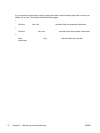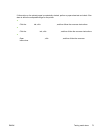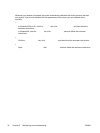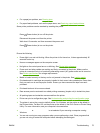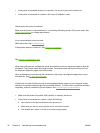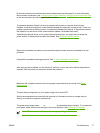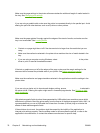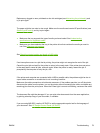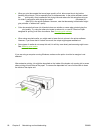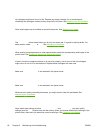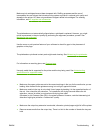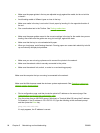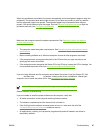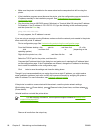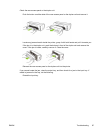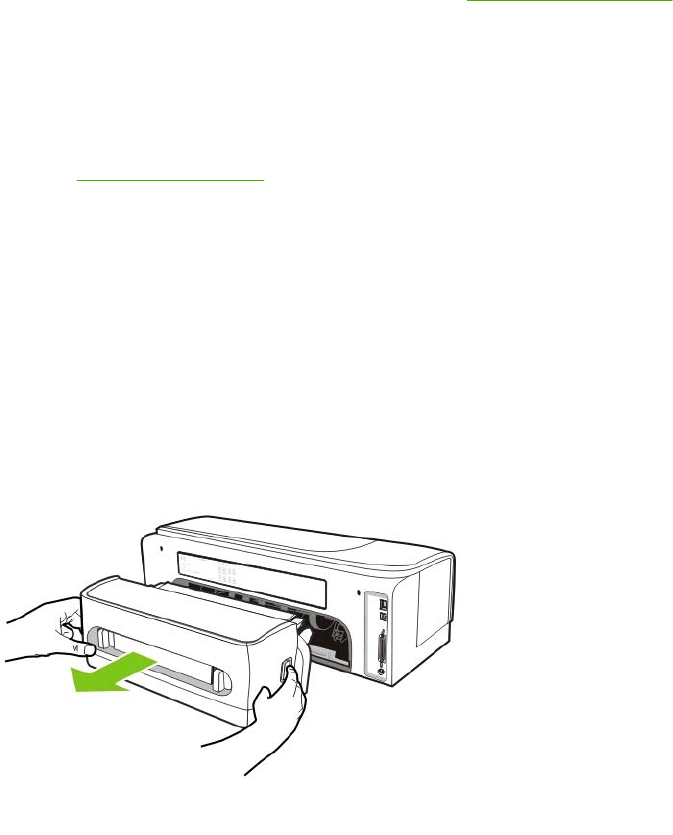
Check print settings
●
When you print documents that use a large quantity of ink, allow more time to dry before
handling the printouts. This is especially true for transparencies. In the printer software, select
the Best print quality. Also increase the ink drying time and reduce the ink saturation using an
ink slider in conjunction with drying time under Advanced Printing Features (Windows) or Ink
Features (Mac OS) in the printer software. However, note that decreasing ink saturation might
give printouts a "washed-out" quality.
●
Color documents that have rich, blended colors can wrinkle or smear when printed using the
Best print quality. Try using the other print mode to reduce ink, or use HP Premium Paper
designed for printing vivid color documents. See
Changing print settings.
Check the media type
●
When using recycled media, you might need to lower the ink volume in the printer software.
However, if you lower the ink volume too much, the output might appear washed out.
●
Some types of media do not accept ink well; ink will dry more slowly and smearing might occur.
See
Selecting print media.
Check the margin settings
If you are using a computer running Windows, make sure the option to minimize margins is not
selected.
Clean the inside of the automatic two-sided printing accessory
After extensive printing, ink might be deposited on the inside of the duplex unit causing ink to smear
when printing on both sides of the paper. To remove the deposited ink, use a lint free cloth to clean
the inside of the duplex unit.
80 Chapter 5 Maintaining and troubleshooting ENWW