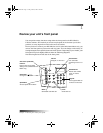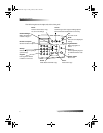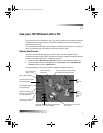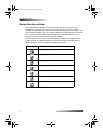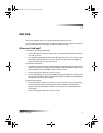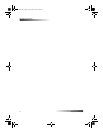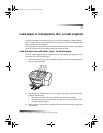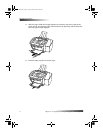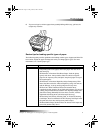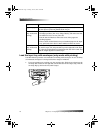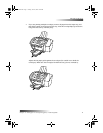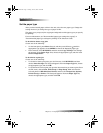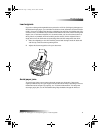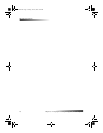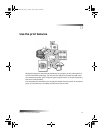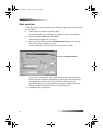Chapter 4—Load paper or transparency film, or load originals 9
HP OfficeJet K Series
6 To prevent legal- or A4-size paper from possibly falling off the tray, pull out the
output-tray extender.
Review tips for loading specific types of paper
The following table provides guidelines for loading certain types of paper and film. For
best results, adjust the paper settings each time you change paper types. For more
information, see “Set the paper type.”
Paper Tips
HP papers • HP Premium Inkjet Paper: Locate the gray arrow on the
nonprinting side of the paper, and insert paper with the arrow
side facing up.
• HP Premium or Premium Plus Photo Paper: Load the glossy
(print) side down. Always load at least five sheets of regular
paper in the input tray first, and place the photo paper on top of
the regular paper.
• HP Premium or Premium Rapid-Dry Inkjet Transparency Film:
Insert the film so that the white transparency strip, with arrows
and the HP logo, is on top and is going into the tray first.
• HP Iron-On T-Shirt Transfers: Flatten the transfer sheet
completely before using it; do not load curled sheets. (To prevent
curling, keep transfer sheets sealed in the original package until
just before using.) Manually feed one sheet at a time, with the
unprinted side facing down (the blue stripe faces up).
• HP Greeting Card, Glossy Greeting Card, or Textured Greeting
Card Paper: Insert a small stack of HP Greeting Card Paper with
the print-side down into the input tray until it stops.
• HP Restickable Inkjet Stickers: Place the sheets in the input tray,
print-side (sticker-side) down.
EasOrPrn.book Page 9 Friday, June 28, 2002 3:06 PM