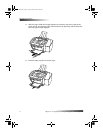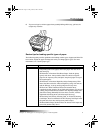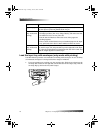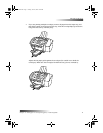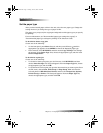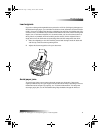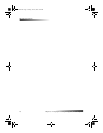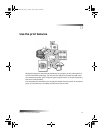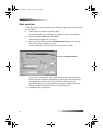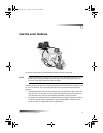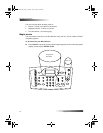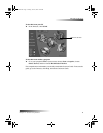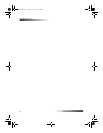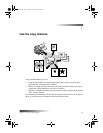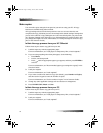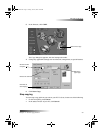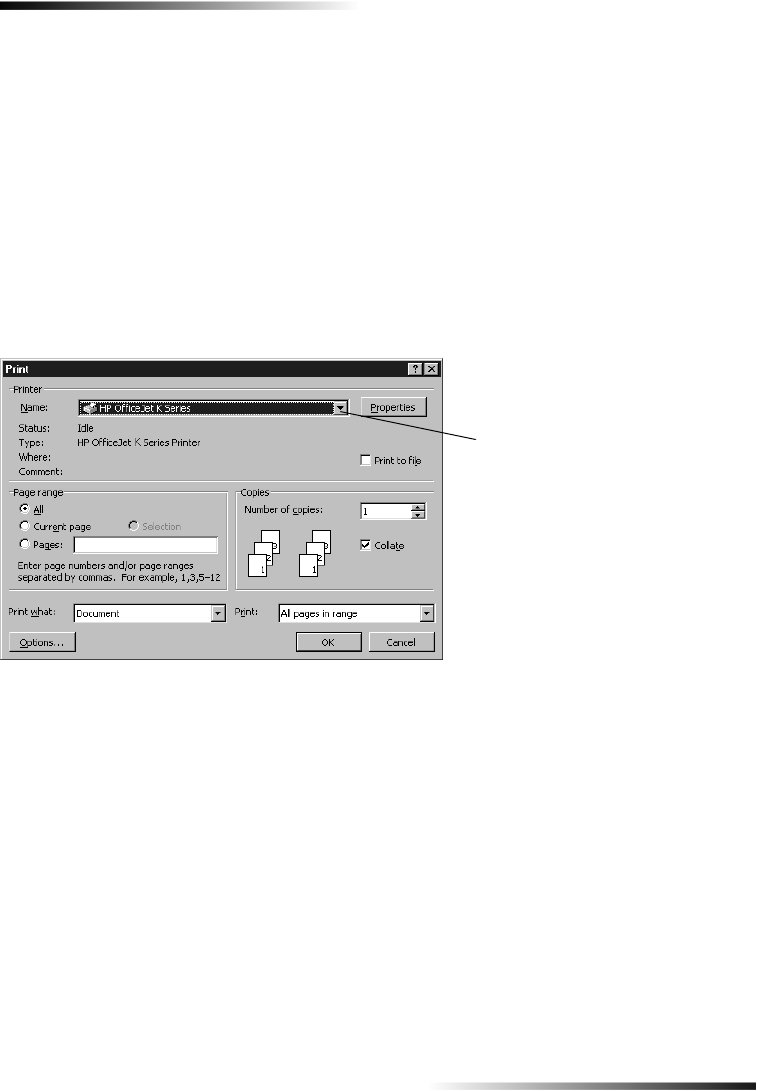
16 Chapter 5—Use the print features
HP OfficeJet K Series
Start a print job
Follow these steps to start a print job from the software program that you used to create
your document.
1 Load the input tray with the appropriate paper.
For more information, see “Load paper or transparency film, or load originals.”
2 From your program’s File menu, select Print.
A Print dialog box appears on your screen.
3 Make sure that the selected printer is HP OfficeJet K Series (or the “friendly
name” that you have assigned to the unit).
For more information, see “Select a printer” in the Onscreen Guide.
If you need to change settings, click the button that accesses the HP OfficeJet
K Series Properties dialog box (depending on your program, this button may be
called Properties, Options, Printer Setup, or Printer), and then select the
appropriate options for your print job using the features available in the Setup,
Features, and Advanced tabs. Click OK to close the dialog box.
4 Click OK to begin your print job.
Select HP OfficeJet K Series.
EasOrPrn.book Page 16 Friday, June 28, 2002 3:06 PM