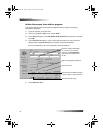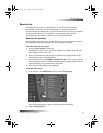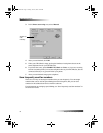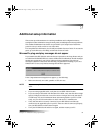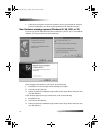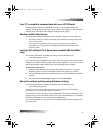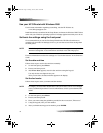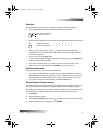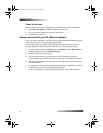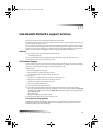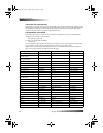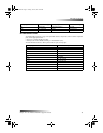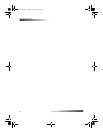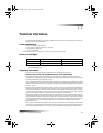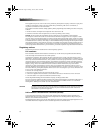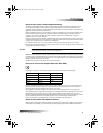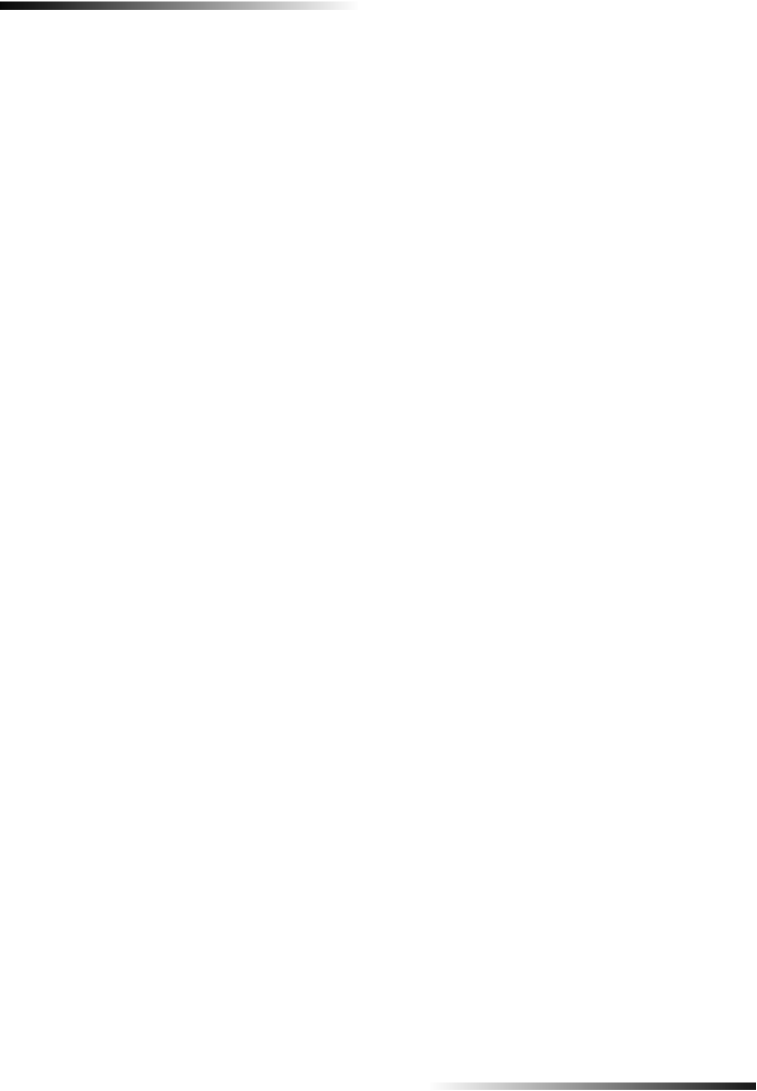
38 Chapter 9—Additional setup information
HP OfficeJet K Series
Check for dial tone
Before using the fax features, verify that the connections are correctly established.
1 Press Start Fax, Black or Color, and listen for a dial tone.
2 If you do not hear a dial tone, check the connections.
3 Press Cancel to hang up.
Remove and reinstall your HP OfficeJet software
When you remove a program, you need to remove all files associated with that program,
not just the files you see in a particular program folder.
Do not simply delete the program files from your hard drive. Be sure to remove it
properly, using the utility provided in the HP OfficeJet K Series program group.
1 On the Windows taskbar, click Start, point to Programs, choose HP OfficeJet
KSeries, and then choose Uninstall Software.
2 Follow the directions on the screen.
3 If you are asked whether you would like to remove shared files, click No.
Other programs that use these files may not work properly if the files are deleted.
4 After the program finishes removing the software, disconnect your HP OfficeJet,
and restart your PC.
5 To reinstall the software, insert the HP OfficeJet K Series CD-ROM into your PC’s
CD-ROM drive, and follow the instructions that appear.
For more information, see the Setup Poster that came with your HP OfficeJet.
EasOrPrn.book Page 38 Friday, June 28, 2002 3:06 PM