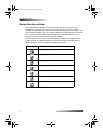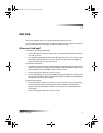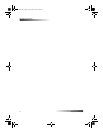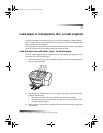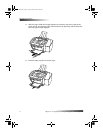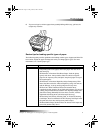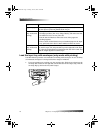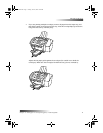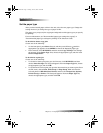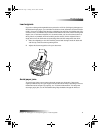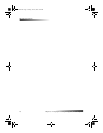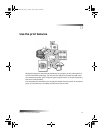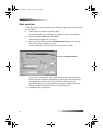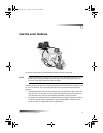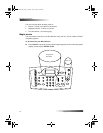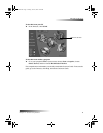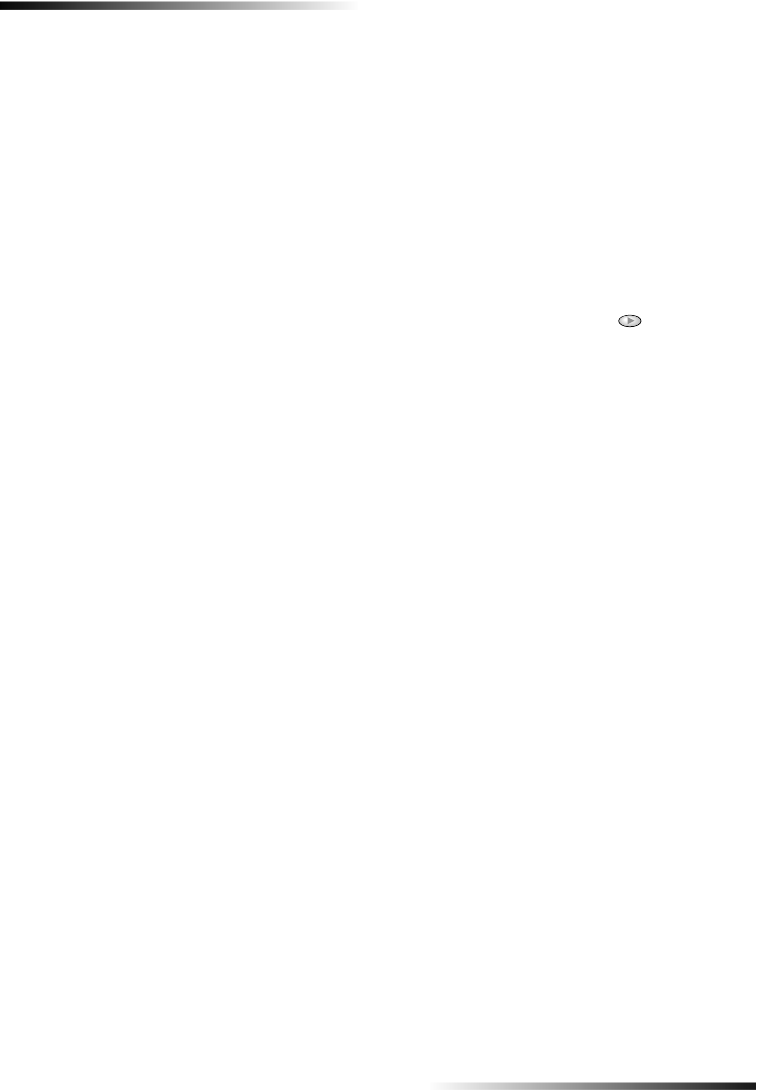
12 Chapter 4—Load paper or transparency film, or load originals
HP OfficeJet K Series
Set the paper type
After you have loaded paper or film in the unit, select the new paper type. Change this
setting whenever you change the type of paper or film.
The paper types you specify for copying are independent of the paper types you specify
for printing.
For more information, see “Recommended paper-type settings for copying” or
“Recommended paper-type settings for printing” in the Onscreen Guide.
To do this for future copy jobs
Choose one of the following:
• On the front panel, press Menu. Press 1, and then press 2. Press until the
appropriate type appears. Press ENTER to choose the displayed paper type.
• In the Director, click SETTINGS, and then choose Copy Settings. The Settings
tab appears. In the Paper Type area, choose the appropriate type, and then click
Save Configuration.
To do this for a print job
Choose one of the following:
• To do this for future print jobs, go to the Director, click SETTINGS, and then
choose Print Settings. The Setup tab appears. From the Paper Type list, choose
the appropriate type, and click OK.
• To do this for the current print job, open the document that you want to print. From
the File menu, choose Print, Print Setup, or Page Setup. Make sure that the
selected printer is HP OfficeJet K Series, and then click Properties, Options,
Printer Setup, or Printer. The Setup tab appears. From the Paper Type list,
choose the appropriate type, and then click OK.
EasOrPrn.book Page 12 Friday, June 28, 2002 3:06 PM