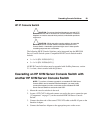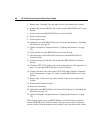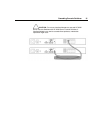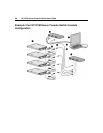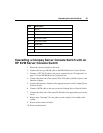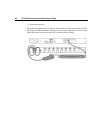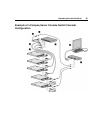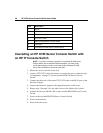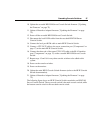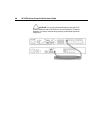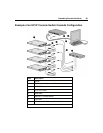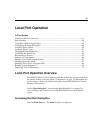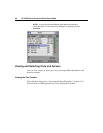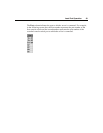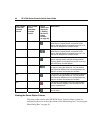HP CONFIDENTIAL
File Name: 339674-1.doc Last Saved On: 8/14/03 3:54 PM
Cascading Console Switches 37
10. Update the cascaded HP KVM Server Console Switch firmware ("Updating
the Firmware" on page 75).
11. Update all Interface Adapter firmware ("Updating the Firmware" on page
75).
12. Power off the cascaded HP KVM Server Console Switch.
13. Disconnect the local KVM cables from the cascaded HP KVM Server
Console Switch.
14. Connect the local port KVM cable to main HP IP Console Switch.
15. Connect a UTP CAT5 cable to the server connection port ("Components" on
page 17) on the main HP IP Console Switch.
16. Connect the other end of that same UTP CAT5 cable to the RJ-45 interface
port ("Components" on page 17) on the cascaded HP KVM Server Console
Switch.
17. Repeat steps 15 and 16 for any other console switches to be added to this
system.
18. Power on the console switches.
19. Power on the monitor.
20. Update the main HP IP Console Switch firmware (refer to the HP IP Console
Switch documentation).
21. Update all Interface Adapter firmware ("Updating the Firmware" on page
75).
The following figure shows an HP IP Console Switch cascaded to an HP KVM
Server Console Switch. The top console switch is the main console switch, while
the bottom console switch is the cascaded console switch.