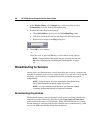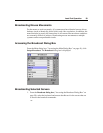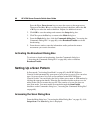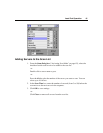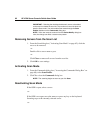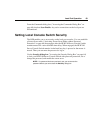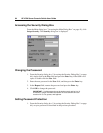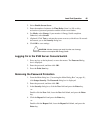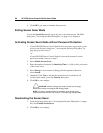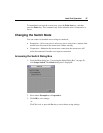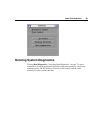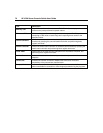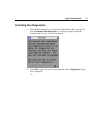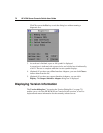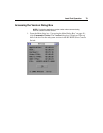HP CONFIDENTIAL
File Name: 339674-1.doc Last Saved On: 8/14/03 3:54 PM
66 HP KVM Server Console Switch User Guide
5. Click OK if you want to eliminate the password.
Exiting Screen Saver Mode
To exit the Screen Saver mode, press any key or move the mouse. The Main
dialog box ("Accessing the Main Dialog Box" on page 41) is displayed.
Activating Screen Saver Mode without Password Protection
1. If your HP KVM Server Console Switch does not require a password to gain
access to the Security dialog box ("Accessing the Security Dialog Box" on
page 64), proceed to step 2.
-or-
If your HP KVM Server Console Switch is password protected, see the
previous procedure, then go to step 2.
2. Select Enable Screen Saver.
3. Enter the number of minutes for Inactivity Time (1 to 99) to delay activation
of the screen saver.
4. Select Energy if your monitor is Energy Star® compliant. Otherwise,
select Screen.
5. (Optional) Click Test to activate the screen saver test, which lasts 10
seconds, then returns you to the Security dialog box.
6. Click OK to save settings.
CAUTION: Monitor damage can result from the use of energy
mode with monitors not compliant with Energy Star®.
NOTE: No server is selected after the activation of the screen saver
mode disconnects the user from a server. The status flag displays Free.
Deactivating the Screen Saver
1. From the Security dialog box ("Accessing the Security Dialog Box" on page
64), clear Enable Screen Saver.
2. Click OK to save settings.