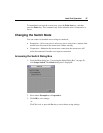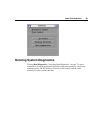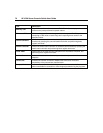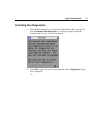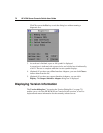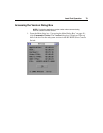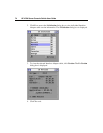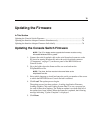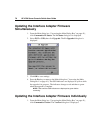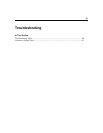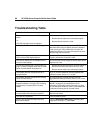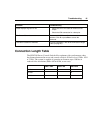HP CONFIDENTIAL
File Name: 339674-1.doc Last Saved On: 8/14/03 3:54 PM
75
Updating the Firmware
In This Section
Updating the Console Switch Firmware.................................................................................75
Updating the Interface Adapter Firmware Simultaneously....................................................76
Updating the Interface Adapter Firmware Individually .........................................................76
Updating the Console Switch Firmware
NOTE: The PC or laptop used to upgrade the firmware must be running
Microsoft® Windows NT® or greater.
1. Connect the serial download cable to the serial download connector on the
PC (must be running Windows®) and to the serial download connector
("Components" on page 17) on the rear panel of the HP KVM Server
Console Switch.
2. Go to the folder where the firmware files are saved and run the
WUpDateHP.exe file.
NOTE: The three .bin files must be in the same folder as the
WUpDateHP.exe file.
3. Select which language to install and enter the serial port number of the server
to which the HP KVM Server Console Switch is attached.
4. Click Load. The update process begins.
The update process has three updates—Loading Application Firmware,
Loading Graphics Chip, and Loading System Data. You see a progress bar
for each of those three updates. The firmware update is not done until all of
the updates have been loaded. When the firmware is updated, the following
message indicating "Update Complete" is displayed.
5. Click Done.