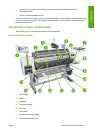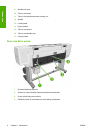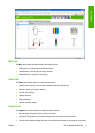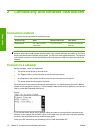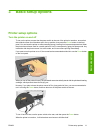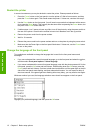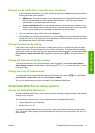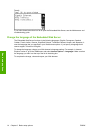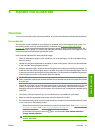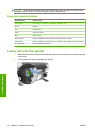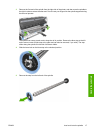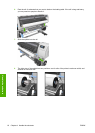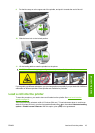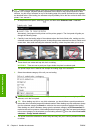Request e-mail notification of specific error conditions
1. In the Embedded Web Server, go to the E-mail server page on the Setup tab and ensure that the
following fields are correctly filled in:
●
SMTP server. This is the IP address of the outgoing mail server (Simple Mail Transfer Protocol
[SMTP]) that processes all e-mail messages from the printer. If the mail server requires
authentication, e-mail notifications will not work.
●
Printer e-mail address. Each e-mail message that the printer sends must include a return
address. This address does not need to be a real, functional e-mail address, but it should be
unique, so that recipients of the message can identify the printer that sent it
2. Go to the Notification page, which is also on the Setup tab.
3. Click the New icon to request new notifications, or click the Edit icon to edit notifications that have
already been set up. Then specify the e-mail addresses to which notifications are sent, and select
the incidents that result in notification messages.
Change the sleep mode setting
If the printer is left turned on but unused for a certain period of time, it automatically goes into sleep
mode to save power. The default period of time it waits is 30 minutes. To change the time the printer
waits before it goes into sleep mode, go to the front panel and select the
icon, and then select Front
panel options > Sleep mode wait time. Highlight the wait time that you want, and then press the OK
button.
Change the front panel display contrast
To change the contrast of the front-panel display, select the icon, select Front panel options >
Select display contrast, and then select a value by using the Up or Down button. Press the OK button
to save the value.
Change the units of measurement
To change the units of measurement that appear on the front panel, select the icon, select Front
panel options > Select units, and then select English or Metric.
The units of measurement can also be changed in the Embedded Web Server.
Embedded Web Server setup options
Access the Embedded Web Server
Use the Embedded Web Server to view printer information remotely through an ordinary Web browser
running on any computer.
The following browsers are known to be compatible with the Embedded Web Server:
●
Internet Explorer 6 to 8 for Windows
●
Mozilla Firefox 2 to 3.5
To use the Embedded Web Server on any computer, open your Web browser and type the printer's
URL. The printer's URL appears on the status screen on the printer's front panel (http://192.168.1.1 in
this example):
ENWW Embedded Web Server setup options 13
Basic setup options