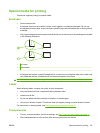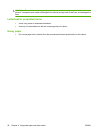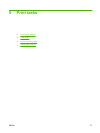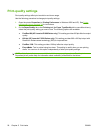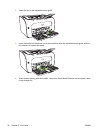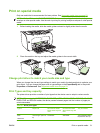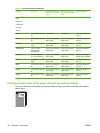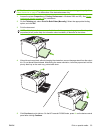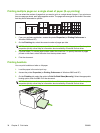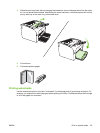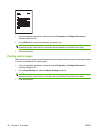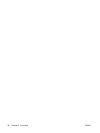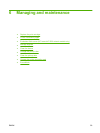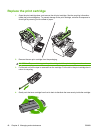NOTE: Manual two-sided printing can cause the device to become dirty, reducing print quality. See
Clean the device on page 47 for instructions if the device becomes dirty.
1. Access the printer Properties (or Printing Preferences in Windows 2000 and XP). See Printer
preferences (driver) on page 16 for instructions.
2. On the Finishing tab, select Print On Both Sides (Manually). Select the appropriate binding
option, and click OK.
3. Print the document.
NOTE: Not all printer features are available from all drivers or operating systems. See the printer
properties (driver) online Help for information about availability of features for that driver.
4. After side one has printed, without changing the orientation, remove the paper stack from the output
bin. Do not discard blank sheets. Maintaining the same orientation, insert the paper stack into the
priority feed tray or the main tray, printed side down.
5. Click Continue to print side two. On the HP LaserJet P1500 Series, press Go on the device control
panel after clicking Continue.
ENWW Print on special media 33