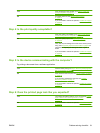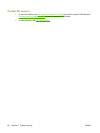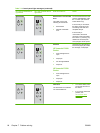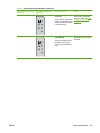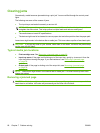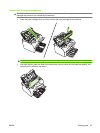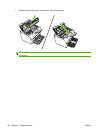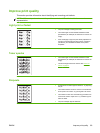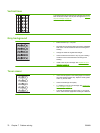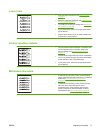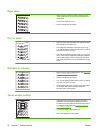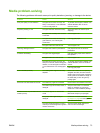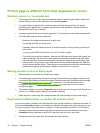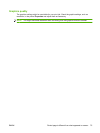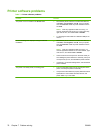Improve print quality
This section provides information about identifying and correcting print defects.
NOTE: If these steps do not correct the problem, contact an HP-authorized dealer or service
representative.
Light print or faded
●
The print cartridge is nearing end of life.
●
The media might not meet Hewlett-Packard's media
specifications (for example, the media is too moist or too
rough).
●
If the whole page is light, the print density adjustment is
too light or EconoMode might be turned on. Adjust the
print density, and disable EconoMode in the printer
Properties.
Toner specks
●
The media might not meet Hewlett-Packard's media
specifications (for example, the media is too moist or too
rough).
●
The device might need to be cleaned. See
Clean the
device on page 47
Dropouts
●
A single sheet of media might be defective. Try reprinting
the job.
●
The media moisture content is uneven or the media has
moist spots on its surface. Try printing with new media.
●
The media lot is bad. The manufacturing processes can
cause some areas to reject toner. Try a different type or
brand of media.
●
The print cartridge might be defective.
ENWW Improve print quality 69