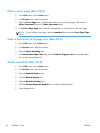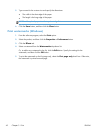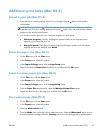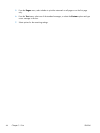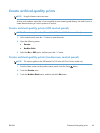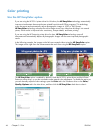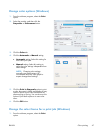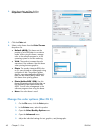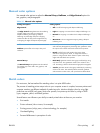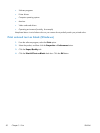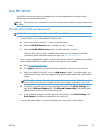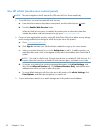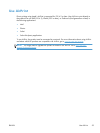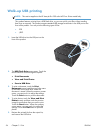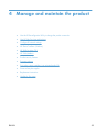2. Select the product, and then click the
Properties or Preferences button.
3. Click the Color tab.
4. Select a color theme from the Color Themes
drop-down list.
●
Default (sRGB): This theme sets the
product to print RGB data in raw device
mode. When using this theme, manage
color in the software program or in the
operating system for correct rendering.
●
Vivid: The product increases the color
saturation in the midtones. Use this theme
when printing business graphics.
●
Photo: The product interprets RGB color
as if it were printed as a photograph using
a digital mini lab. The product renders
deeper, more saturated colors differently
than with the Default (sRBG) theme. Use
this theme when printing photos.
●
Photo (Adobe RGB 1998): Use this
theme with printing digital photos that use
the AdobeRGB color space rather than
sRGB. Turn off color management in the
software program when using this theme.
●
None: No color theme is used.
Change the color options (Mac OS X)
1. On the File menu, click the Print option.
2. In the Printer menu, select this product.
3. Open the Color/Quality Options menu.
4. Open the Advanced menu.
5. Adjust the individual settings for text, graphics, and photographs.
48 Chapter 3 Print ENWW