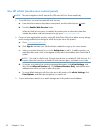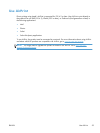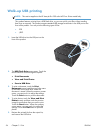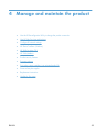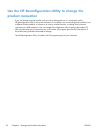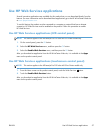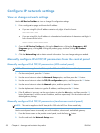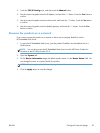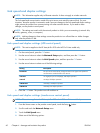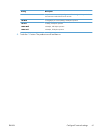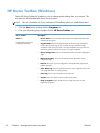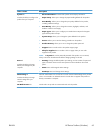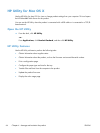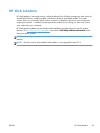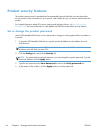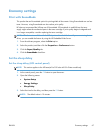Link speed and duplex settings
NOTE: This information applies only to Ethernet networks. It does not apply to wireless networks.
The link speed and communication mode of the print server must match the network hub. For most
situations, leave the product in automatic mode. Incorrect changes to the link speed and duplex settings
might prevent the product from communicating with other network devices. If you need to make
changes, use the product control panel.
NOTE: The setting must match with the network product to which you are connecting (a network hub,
switch, gateway, router, or computer).
NOTE: Making changes to these settings causes the product to turn off and then on. Make changes
only when the product is idle.
Link speed and duplex settings (LCD control panel)
NOTE: This section applies to the HP LaserJet Pro 200 color M251n Printer model only.
1. On the control panel, press the OK button.
2. Use the arrow buttons to select the Network Setup option, and then press the OK button.
3. Use the arrow buttons to select the Link Speed option, and then press the OK button.
4. Use the arrow buttons to select one of the following settings.
Setting Description
Automatic The print server automatically configures itself for the highest link speed and
communication mode allowed on the network.
10T Half 10 megabytes per second (Mbps), half-duplex operation
10T Full 10 Mbps, full-duplex operation
100TX Half 100 Mbps, half-duplex operation
100TX Full 100 Mbps, full-duplex operation
5. Press the OK button. The product turns off and then on.
Link speed and duplex settings (touchscreen control panel)
NOTE: This section applies to the HP LaserJet Pro 200 color M251nw Printer model only.
1.
From the Home screen on the product control panel, touch the Setup
button.
2. Scroll to and touch the Network Setup menu.
3. Touch the Link Speed menu.
4. Select one of the following options.
60 Chapter 4 Manage and maintain the product ENWW