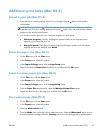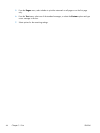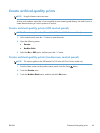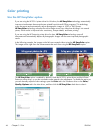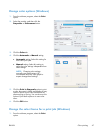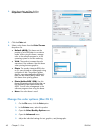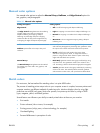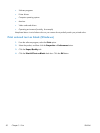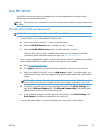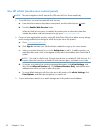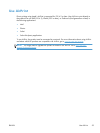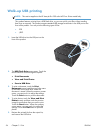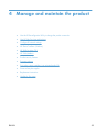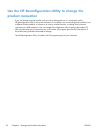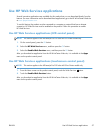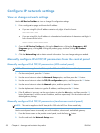Use HP ePrint
Use HP ePrint to print documents by sending them as an email attachment to the product's email
address from any email enabled device.
NOTE: The product must be connected to a wired or wireless network and have Internet access to use
HP ePrint.
Use HP ePrint (LCD control panel)
NOTE: This section applies to the HP LaserJet Pro 200 color M251n Printer model only.
1. To use HP ePrint, you must first enable HP Web Services.
a. At the control panel, press the OK button to open the menus.
b. Select the HP Web Services menu, and then press the OK button.
c. Select the Enable Web Services option, and then press the OK button.
When the Web Services option is enabled, the product prints an information sheet that
includes the product code and instructions to sign up at
www.eprintcenter.com.
2. Once you have registered the product, use the HP ePrintCenter Web site to define security settings
and to configure default print settings for all HP ePrint jobs sent to this product.
a. Go to
www.hpeprintcenter.com.
b. Click Sign In, and enter your HP ePrintCenter credentials or sign up for a new account.
c. Select your product from the list, or click + Add printer to add it. To add the product, you
need the printer code, which is the segment of the product email address that is before the @
symbol.
NOTE: This code is valid for only 24 hours from the time you enable HP Web Services. If it
expires, follow the instructions to enable HP Web Services again, and obtain a new code.
d. To prevent your product from printing unexpected documents, click ePrint Settings, and
then click the Allowed Senders tab. Click Allowed Senders Only, and add the email
addresses from which you want to allow ePrint jobs.
e. To set up default settings for all ePrint jobs sent to this product, click ePrint Settings, click
Print Options, and select the settings that you want to use.
3. To print a document, attach it to an email message sent to the product's email address.
ENWW
Use HP ePrint
51