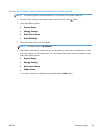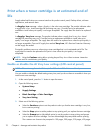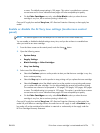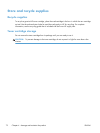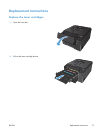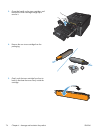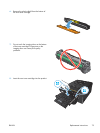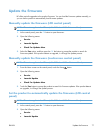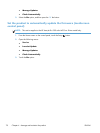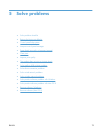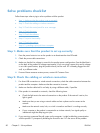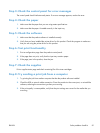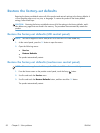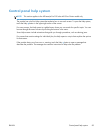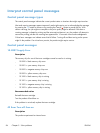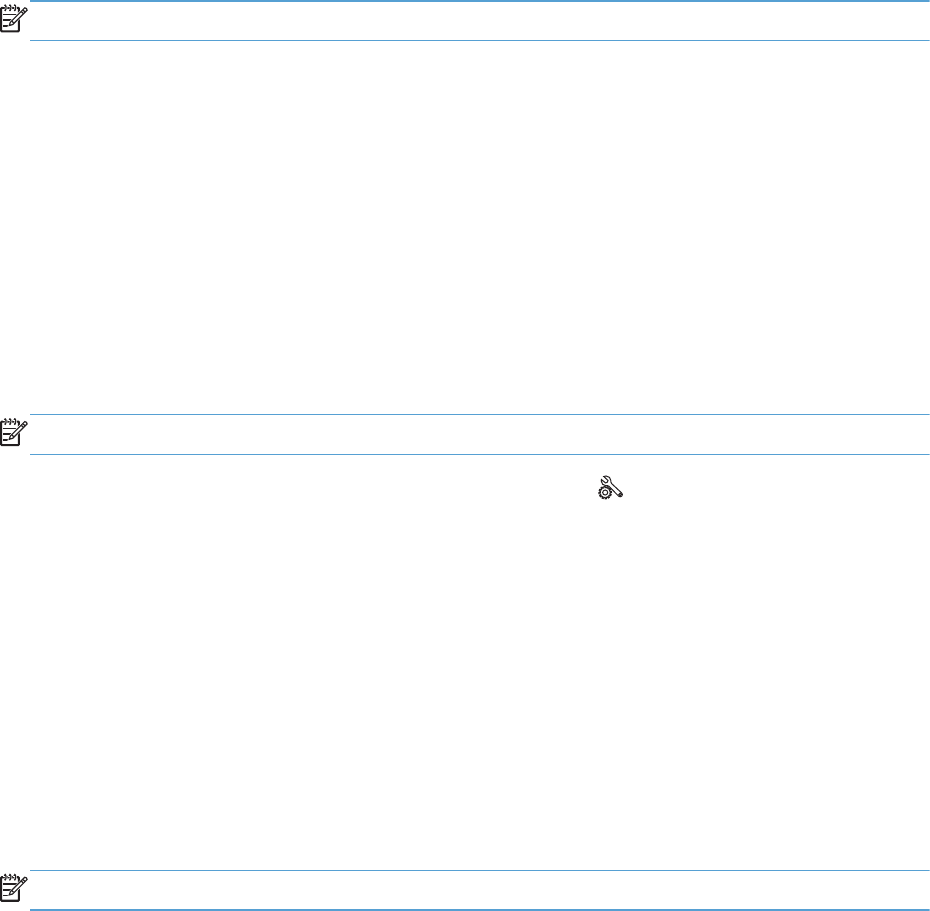
Update the firmware
HP offers periodic upgrades to the product firmware. You can load the firmware updates manually, or
you can set the product to automatically load firmware updates.
Manually update the firmware (LCD control panel)
NOTE: This section applies to the HP LaserJet Pro 200 color M251n Printer model only.
1. At the control panel, press the OK button to open the menus.
2. Open the following menus:
●
Service
●
LaserJet Update
●
Check For Updates Now
3. Select the Yes option, and then press the OK the button to prompt the product to search for
firmware updates. If the product detects an upgrade, it will begin the update process.
Manually update the firmware (touchscreen control panel)
NOTE: This section applies to the HP LaserJet Pro 200 color M251nw Printer model only.
1.
From the Home screen on the control panel, touch the Setup
button.
2. Open the following menus:
●
Service
●
LaserJet Update
●
Check For Updates Now
3. Touch the Yes button to prompt the product to search for firmware updates. If the product detects
an upgrade, it will begin the update process.
Set the product to automatically update the firmware (LCD control
panel)
NOTE: This section applies to the HP LaserJet Pro 200 color M251n Printer model only.
1. At the control panel, press the OK button to open the menus.
2. Open the following menus:
●
Service
●
LaserJet Update
ENWW
Update the firmware
77