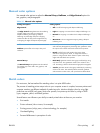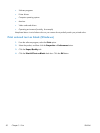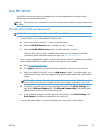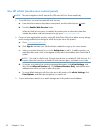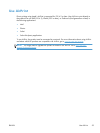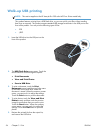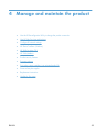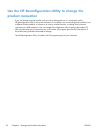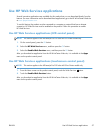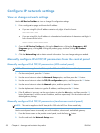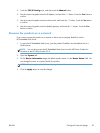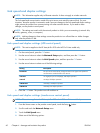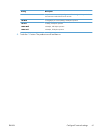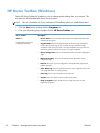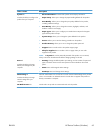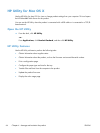Use HP Web Services applications
Several innovative applications are available for this product that you can download directly from the
Internet. For more information and to download these applications go to the HP ePrintCenter Web site
at
www.hpeprintcenter.com.
To use this feature, the product must be connected to a computer or network that has an Internet
connection. HP Web Services must be enabled on the product. Follow this procedure to enable
HP Web Services:
Use HP Web Services applications (LCD control panel)
NOTE: This section applies to the HP LaserJet Pro 200 color M251n Printer model only.
1. On the control panel, press the OK button.
2. Select the HP Web Services menu, and then press the OK button.
3. Select the Enable Web Services menu, and then press the OK button.
After you download an application from the HP ePrintCenter Web site, it is available in the Apps
menu on the product control panel.
Use HP Web Services applications (touchscreen control panel)
NOTE: This section applies to the HP LaserJet Pro 200 color M251nw Printer model only.
1. From the Home screen on the product control panel, touch the Web Services button.
2. Touch the Enable Web Services button.
After you download an application from the HP ePrintCenter Web site, it is available in the Apps
menu on the product control panel.
ENWW
Use HP Web Services applications
57