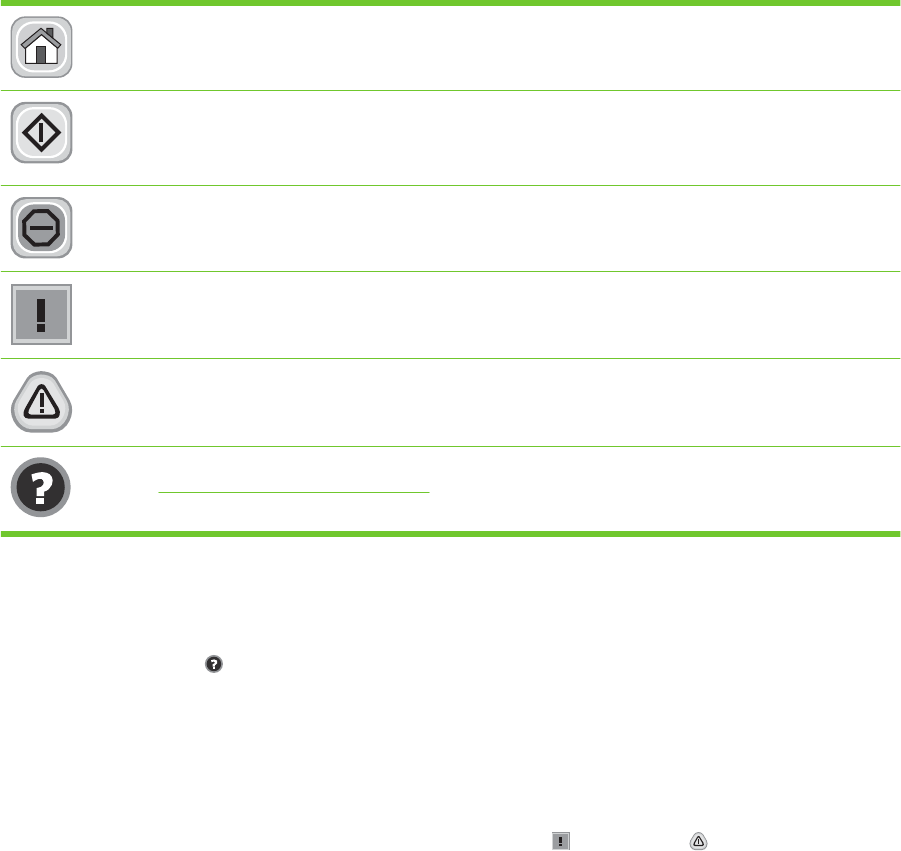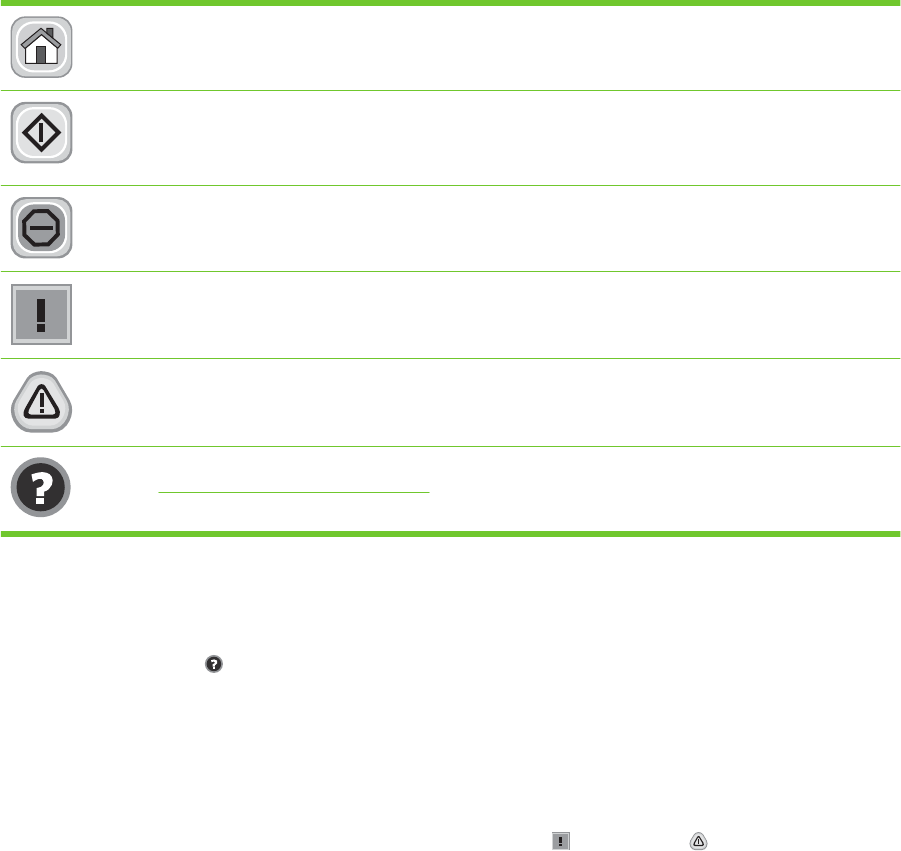
Buttons on the touchscreen
The status line on the touchscreen provides information about the status of the device. Various buttons
can appear in this area. The following table describes each button.
Home button. Touch the home button to go to the Home screen from any other screen.
Start button. Touch the Start button to begin the action for the feature that you are using.
NOTE: The name of this button changes for each feature. For example, in the Copy feature, the button
is named Start Copy.
Stop button. If the device is processing a print or fax job, the Stop button appears instead of the Start
button. Touch the Stop button to halt the current job. The device prompts you to cancel the job or to resume
it.
Error button. The error button appears whenever the device has an error that requires attention before
it can continue. Touch the error button to see a message that describes the error. The message also has
instructions for solving the problem.
Warning button. The warning button appears when the device has a problem but can continue
functioning. Touch the warning button to see a message that describes the problem. The message also
has instructions for solving the problem.
Help button. Touch the help button to open the built-in online Help system. For more information, see
Control-panel help system on page 16.
Control-panel help system
The device has a built-in Help system that explains how to use each screen. To open the Help system,
touch the Help button (
) in the upper-right corner of the screen.
For some screens, the Help opens to a global menu where you can search for specific topics. You can
browse through the menu structure by touching the buttons in the menu.
For screens that contain settings for individual jobs, the Help opens to a topic that explains the options
for that screen.
If the device alerts you of an error or warning, touch the error (
) or warning ( ) button to open a
message that describes the problem. The message also contains instructions to help solve the problem.
16 Chapter 2 Control panel ENWW