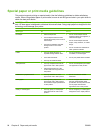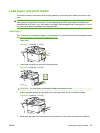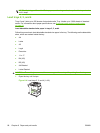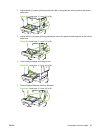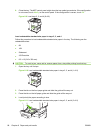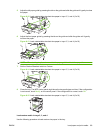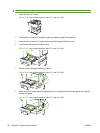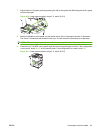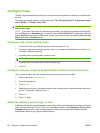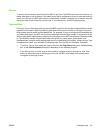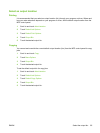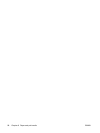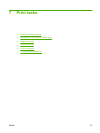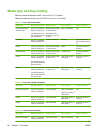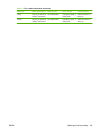Configure trays
The MFP might automatically prompt you to configure a tray for type and size when you load media into
the tray.
The following message appears on the control panel: Tray <X> [type] [size] To change size or type,
touch “Modify”. To accept, touch “OK”..
NOTE: The prompt does not appear if you are printing from tray 1 and tray 1 is configured for Any
Size and Any Type.
NOTE: If you have used other HP LaserJet printer models, you might be accustomed to configuring
tray 1 to First mode or Cassette mode. On the HP LaserJet M9040/M9050 MFP, setting tray 1 size and
type to Any Size is equivalent to First mode. Setting size or type for tray 1 to a setting other than Any
Size is equivalent to Cassette mode.
Configure a tray when loading media
1. Load media in the tray. Close the tray if you are using tray 2, 3, or 4.
2. If the tray configuration message appears, touch OK to accept the detected size, or touch Modify
to choose a different paper size.
3. If modifying the tray configuration, select the size.
NOTE: The MFP automatically detects most media sizes in trays 2, 3, and 4.
4. If modifying the tray configuration, select the paper type.
5. Touch Exit.
Configure a tray by using the Supplies Status button on the touchscreen
You can also configure the trays for type and size without a prompt from the MFP.
1. Scroll to and touch Supplies Status.
2. Touch the desired tray.
3. Touch Modify.
4. Select the size and type. If you select a custom type, use the numeric keypad to set the X dimension
and the Y dimension, and then touch OK.
5. Touch OK.
6. Touch OK again.
Select the media by source, type, or size
In the Microsoft Windows operating system, three settings affect how the printer driver tries to pull media
when you send a print job. Source, Type, and Size settings appear in the Page Setup, Print, or Print
Properties dialog boxes in most software programs. Unless you change these settings, the MFP
automatically selects a tray using the default settings.
92 Chapter 6 Paper and print media ENWW