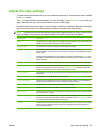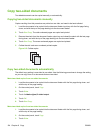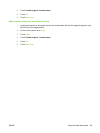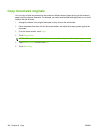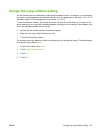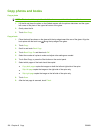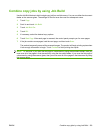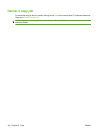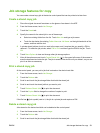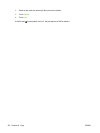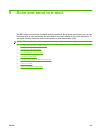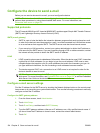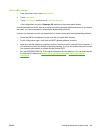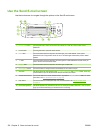Job storage features for copy
You can create a stored copy job at the device control panel that can be printed at a later time.
Create a stored copy job
1. Place the original document face-down on the glass or face-down in the ADF.
2. From the Home screen, touch Job Storage.
3. Touch the Create tab.
4. Specify the name for the stored job in one of these ways:
●
Select an existing folder from the list. Touch New Job and type a job name.
●
Touch the box below the existing Folder Name: or Job Name: on the right-hand side of the
screen, and then edit the text.
5. A private stored job has a lock icon next to the name, and it requires that you specify a PIN to
retrieve it. To make the job private, select PIN to Print and then type the PIN for the job. Touch
OK.
6. Touch More Options to view and change other job storage options.
7.
After all the options are set, touch Create Stored Job (
) in the upper-left corner of the screen to
scan the document and store the job. The job is saved on the device until you delete it, so you can
print it as often as necessary.
Print a stored copy job
At the control panel, you can print a job that is stored on the device hard disk.
1. From the Home screen, touch Job Storage.
2. Touch the Retrieve tab.
3. Scroll to and touch the job storage folder that holds the stored job.
4. Scroll to and touch the stored job that you want to print.
5.
Touch Retrieve Stored Job (
) to print the document.
6. Touch the Copies field to change the number of copies to print.
7.
Touch Retrieve Stored Job (
) to print the document.
If the file has
(lock symbol) next to it, the job is a private job and requires a PIN.
Delete a stored copy job
Jobs stored on the device hard disk can be deleted at the control panel.
1. From the Home screen, touch Job Storage.
2. Touch the Retrieve tab.
3. Scroll to and touch the job storage folder that holds the stored job.
ENWW Job storage features for copy 131