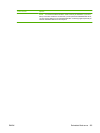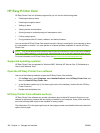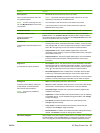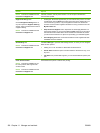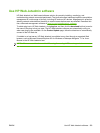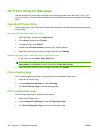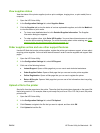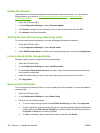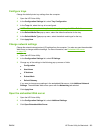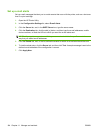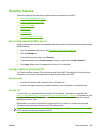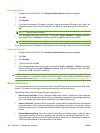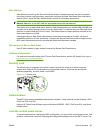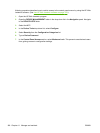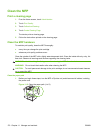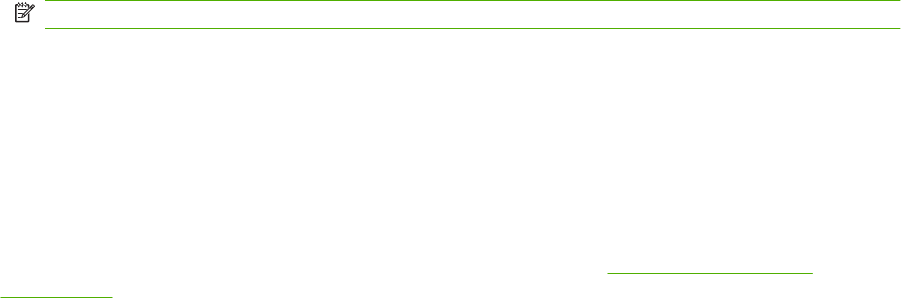
Configure trays
Change the default printer tray settings from the computer.
1. Open the HP Printer Utility.
2. In the Configuration Settings list, select Tray Configuration.
3. In the Trays list, select the tray to be configured.
NOTE: To make the selected tray the default tray for printing, click Make Default.
4. In the Default Media Size pop-up menu, select the default media size for the tray.
5. In the Default Media Type pop-up menu, select the default media type for the tray.
6. Click Apply Now.
Change network settings
Change the network internet protocol (IP) settings from the computer. You also can open the embedded
Web server to change additional settings. For more information, see
Embedded Web server
on page 152.
1. Open the HP Printer Utility.
2. In the Configuration Settings list, select IP Settings.
3. Change any of the settings in the following pop-up menus or fields:
●
Configuration
●
Host Name
●
IP Address
●
Subnet Mask
●
Default Gateway
If you want to change more settings in the embedded Web server, click Additional Network
Settings. The embedded Web server opens with the Networking tab selected.
4. Click Apply Now.
Open the embedded Web server
1. Open the HP Printer Utility.
2. In the Configuration Settings list, select Additional Settings.
3. Click Open Embedded Web Server.
ENWW HP Printer Utility for Macintosh 163