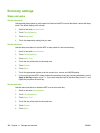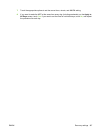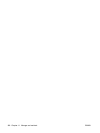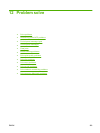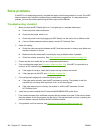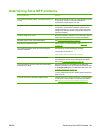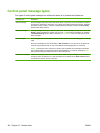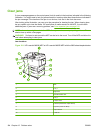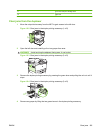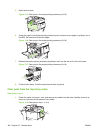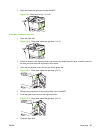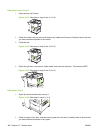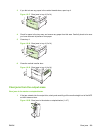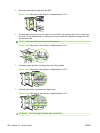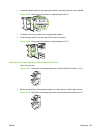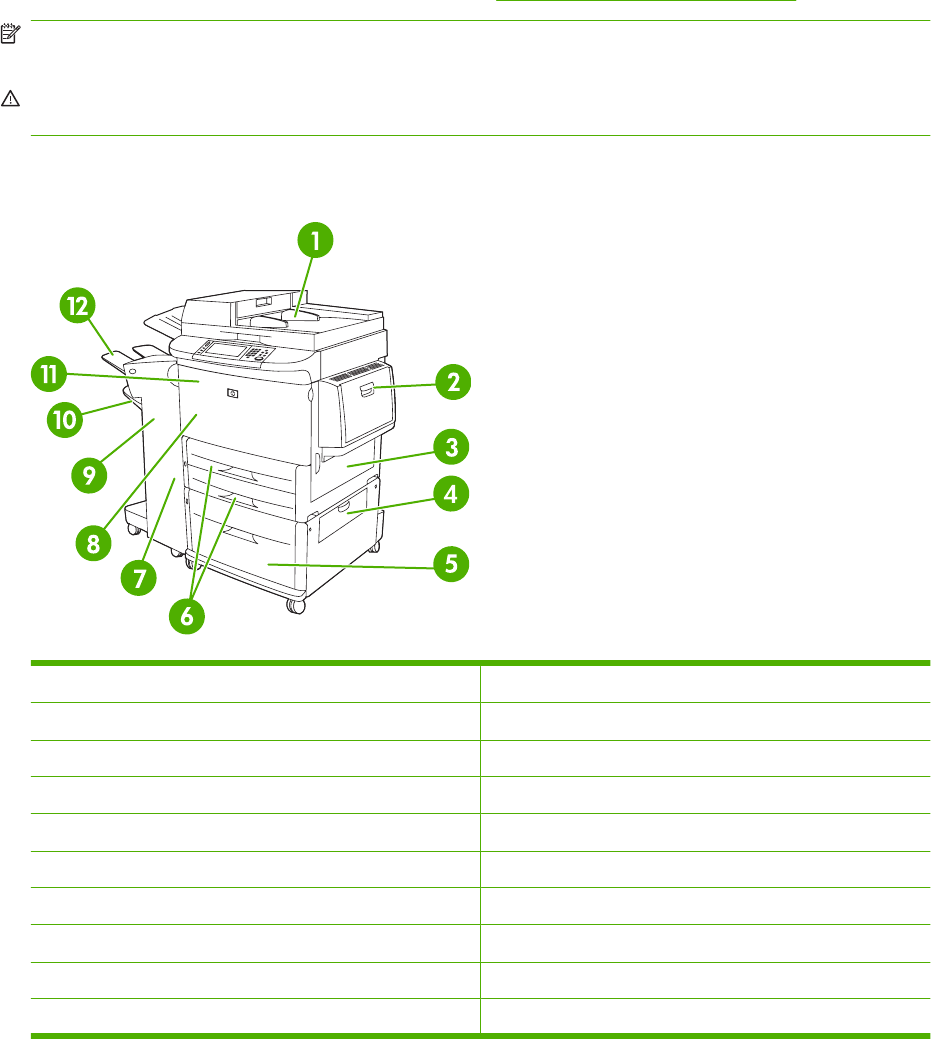
Clear jams
If a jam message appears on the control panel, look for media in the locations indicated in the following
illustration. You might need to look for jammed media in locations other than those that are indicated in
the jam message. If the location of the jam is not obvious, look first in the front door area.
After looking at the illustration, you can go to the procedure for clearing the jam. When clearing jams,
be very careful not to tear the media. If a small piece of media remains in the MFP, it could cause
additional jams. If jams are a recurring problem, see
Solve repeated jams on page 212.
NOTE: Loose toner might remain in the MFP after a jam and cause output quality problems. These
should clear up within a few pages.
WARNING! Surfaces in and around the MFP can be hot to the touch. Turn off the MFP and allow it to
cool before attempting to clear jams.
Jam locations
Figure 12-1 HP LaserJet M9040 MFP or HP LaserJet M9050 MFP with the 3000-sheet stapler/stacker
1 ADF
2 Tray 1
3 Right door
4 Vertical transfer door
5 Tray 4
6 Trays 2 and 3
7 Left door (behind the output device)
8 Duplexer (inside the MFP)
9 Output device
10 Lower bin
194 Chapter 12 Problem solve ENWW