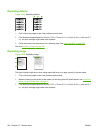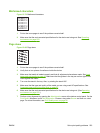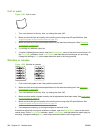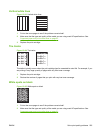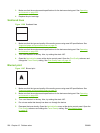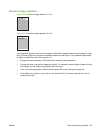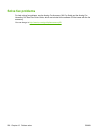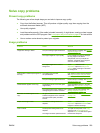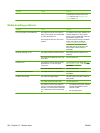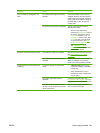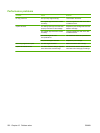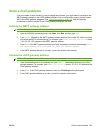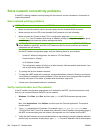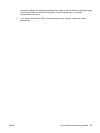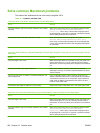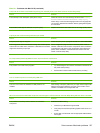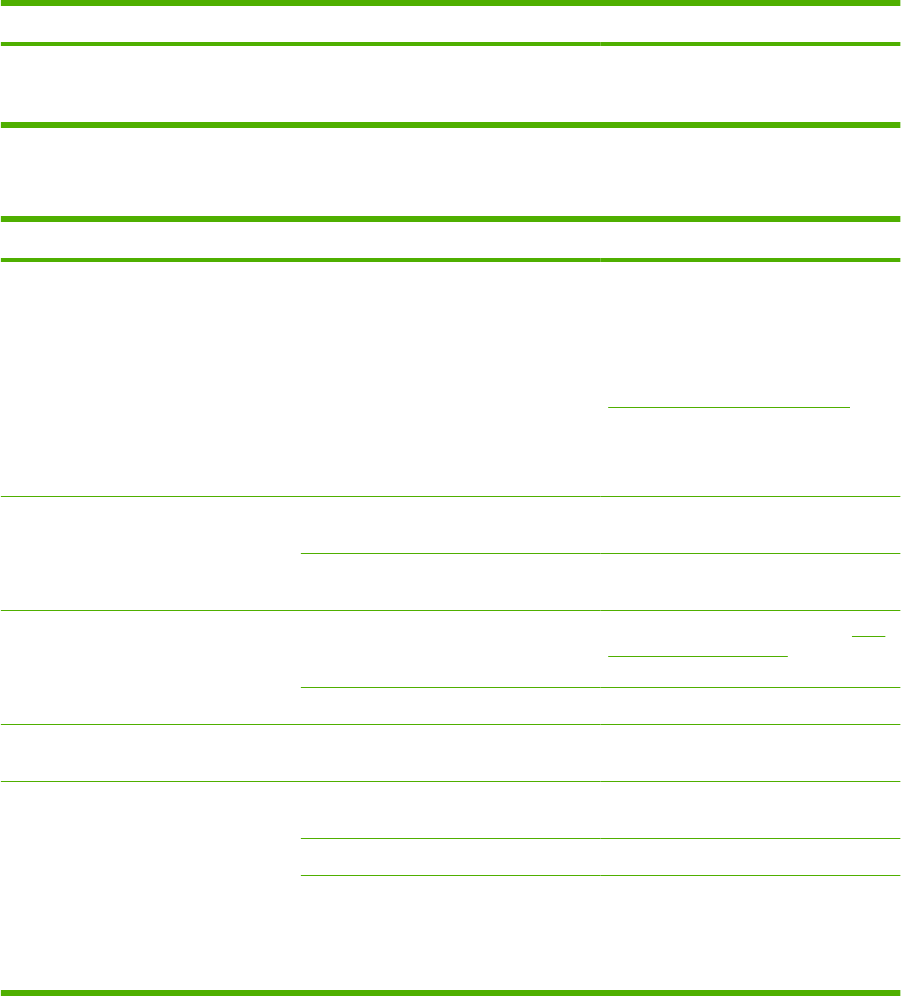
Problem Cause Solution
To optimize the image for text, touch
Copy and then touch Optimize Text/
Picture. Select Text.
Media-handling problems
Problem Cause Solution
Poor print quality or toner adhesion The paper is too moist, too rough, too
heavy or too smooth, or it is embossed
or from a faulty paper lot.
The fuser levers are not in the correct
position.
Try another kind of paper, between 100
and 250 Sheffield, 4 to 6% moisture
content. Use only media that meets the
specifications outlined in the
HP LaserJet Printer Family Print Media
Guide. This guide is available at
www.hp.com/support/ljpaperguide.
Verify that the fuser levers are in the
down position (unless printing on
envelopes).
Dropouts, jamming, or curl The paper has been stored incorrectly. Store paper flat in its moisture-proof
wrapping.
The paper has variability from one side
to the other.
Turn the paper over.
Excessive curl The paper is too moist, has the wrong
grain direction, or is of short-grain
construction
Try changing the fuser mode (see Print
Quality menu on page 42) or use long-
grain paper.
The paper varies from side-to-side. Turn the paper over.
Jamming, damage to device The paper has cutouts or perforations. Use paper that is free of cutouts or
perforations.
Problems with feeding The paper has ragged edges. Use high-quality paper that is made for
laser printers.
The paper varies from side-to-side. Turn the paper over.
The paper is too moist, too rough, too
heavy or too smooth, has the wrong grain
direction, or is of short-grain construction
or it is embossed or from a faulty paper
lot.
●
Try another kind of paper, between
100 and 250 Sheffield, 4 to 6%
moisture content.
●
Use long-grain paper.
230 Chapter 12 Problem solve ENWW