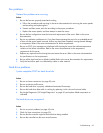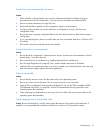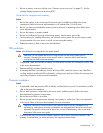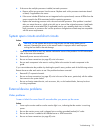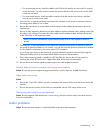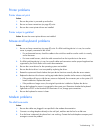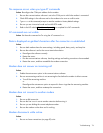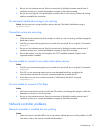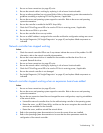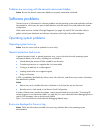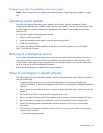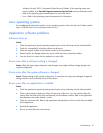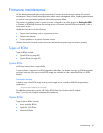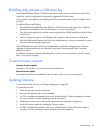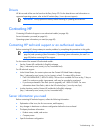2.
Be sure no line interference exists. Retry the connecti
conditions remain poor, contact the telephone company to have the line test
on by dialing the number several times. If
ed.
aiting,
nection.
is not working
se the most basic string possible to perform the task. The default initialization string is
Connec n
io
2.
AT&Q6%C0.
mber several times. If
ed.
sure the modem is current and compliant with CCITT and Bell standards. Replace with a
You are n
1. cessing requires error control to be turned off, do so using the AT command
ess at a decreased baud rate, reconfigure the
connection baud rate to match the ISP.
is does not work, force a slower baud rate (14400 baud) with the AT command
You are n
Action:
ich the ISP connects, and change the settings to reflect this.
rate.
tion by dialing the number several times. If
pany to have the line tested.
Netw k
Network controller is installed but not working
3. Be sure an incoming call is not breaking the connection due to call waiting. Disable call w
and then reestablish the con
AT command initialization string
Action: U
AT&F&C1&D2&K3.
tio errors are occurring
n: Act
1. Check the maximum baud rate for the modem to which you are connecting, and then change the
baud rate to match.
If the line you are accessing requires error control to be turned off, do so using the AT command
3. Be sure no line interference exists. Retry the connection by dialing the nu
conditions remain poor, contact the telephone company to have the line test
4. Be
supported modem if needed.
u able to connect to an online subscription service
Action:
If the line you are ac
AT&Q6%C0.
2. If the ISP you are accessing requires acc
communications software to correct the
3. If th
AT&Q6N0S37=11.
u able to connect at 56 Kbps
1. Find out the maximum baud rate at wh
Reattempt to connect at a lower baud
2. Be sure no line interference exists. Retry the connec
conditions remain poor, contact the telephone com
or controller problems
Action:
1. Check the network controller LEDs to see if any statuses indicate the source of the problem. For LED
information, refer to the network controller documentation.
Troubleshooting 77