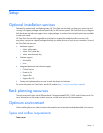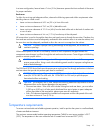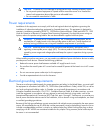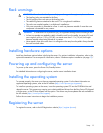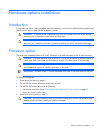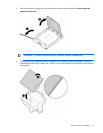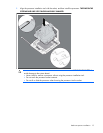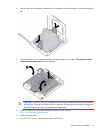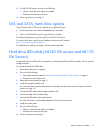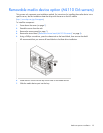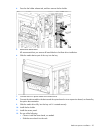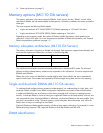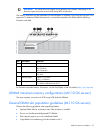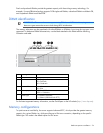Hardware options installation 17
13.
For ML150 G6 Servers, do one of the following:
o Close or install the tower bezel, as needed.
o Slide the server back into the rack.
14. Power up the server (on page 7).
SAS and SATA_hard drive options
The HP ProLiant ML150 G6 Server supports up to eight hard drives:
• SATA hard drives only with the embedded SATA controller
• SAS or SATA hard drives with an optional SAS controller
For optimal performance, avoid mixing SAS and SATA hard drives.
To install a hard drive, see the server installation sheet on the HP website
(http://www.hp.com/go/bizsupport).
For detailed drive cabling information, see the server hood label.
Hard drive LED cable (ML150 G6 servers and ML110
G6 Servers)
An optional hard drive LED cable is required for non-hot-plug hard drive LED functionality with an optional
storage controller.
To connect the hard drive LED cable:
1. Power down the server (on page 7).
2. Do one of the following:
o Unlock and remove the bezel ("Remove the tower bezel (ML150 G6 servers)" on page 8).
o Extend the server from the rack.
3. Remove the access panel (on page 7).
4. Install the storage controller card.
For more information, see the documentation that ships with the option and see "Expansion board
options (on page 26)."
5. Connect the LED cable to the storage controller card.
6. Secure the cable with the cable clamp.
7. Connect the LED cable to the system board.
For more information, see the label attached to the server access panel.
8. Install the access panel.
9. Do one of the following:
o Close or install the tower bezel, as needed.
o Slide the server back into the rack.
10. Power up the server (on page 7).