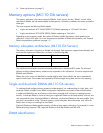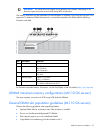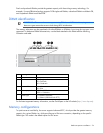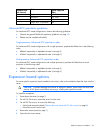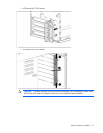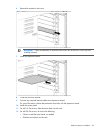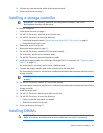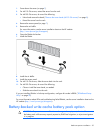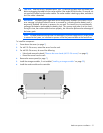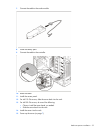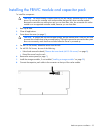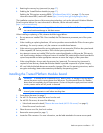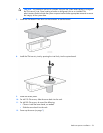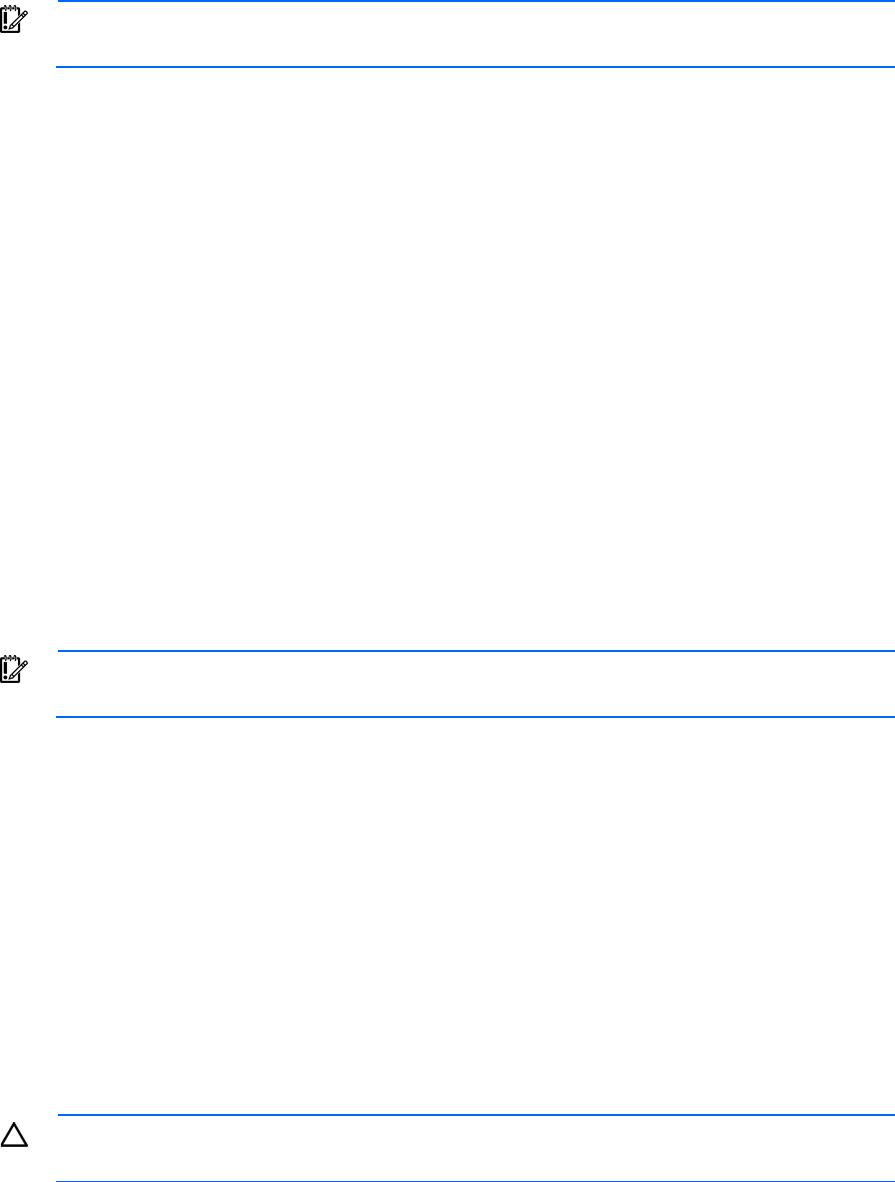
Hardware options installation 29
13.
Connect any required external cables to the expansion board.
14. Power up the server (on page 7).
Installing a storage controller
IMPORTANT: For additional installation and configuration information, refer to the
documentation that ships with the option.
To install the component:
1. Power down the server (on page 7).
2. For ML110 G6 servers, extend the server from the rack.
3. For ML150 G6 servers, do one of the following:
o Unlock and remove the bezel ("Remove the tower bezel (ML150 G6 servers)" on page 8).
o Extend the server from the rack.
4. Remove the server from the rack.
5. Remove the access panel (on page 7).
6. For ML150 G6 servers, remove the PCI riser board assembly.
For instructions, see the server installation sheet.
7. For ML150 G6 servers, remove the hard drive cables.
8. Install the storage controller into a full-height/full-length PCIe2 x16 expansion slot ("Expansion board
options" on page 26).
For server-specific instructions, see the server installation sheet.
9. Connect the storage controller cable to the controller and to the hard drive.
For server-specific instructions, see the server installation sheet and the documentation that ships with the
storage controller.
IMPORTANT: The server does not power up if the PCI riser board assembly is not seated
properly.
10. For ML150 G6 servers, install the PCI riser board assembly.
For server-specific instructions, see the server installation sheet and the documentation that ships with the
storage controller.
11. Install the access panel.
12. For ML110 G6 servers, slide the server back into the rack
13. For ML150 G6 servers, do one of the following:
o Close or install the tower bezel, as needed.
o Slide the server back into the rack.
14. Power up the server (on page 7).
Installing DIMMs
CAUTION: To avoid damage to the hard drives, memory, and other system components, the air
baffle, drive blanks, and access panel must be installed when the server is powered up.