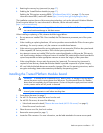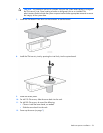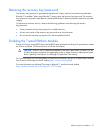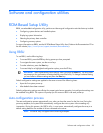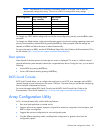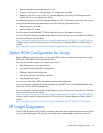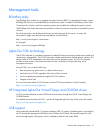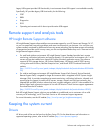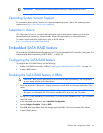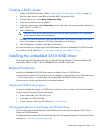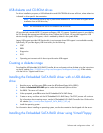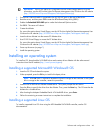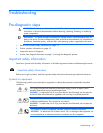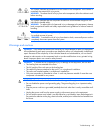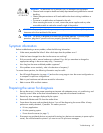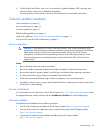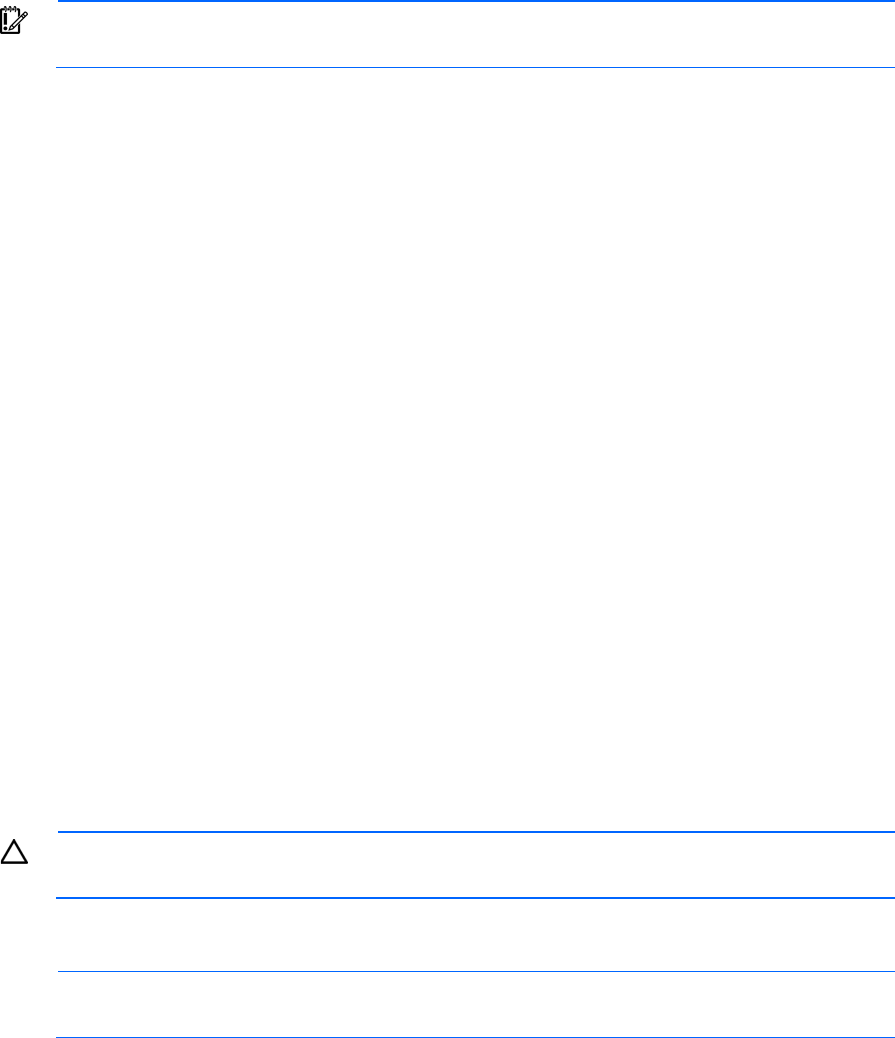
Software and configuration utilities 43
IMPORTANT: Always perform a backup before installing or updating device drivers.
Operating System Version Support
For information about specific versions of a supported operating system, refer to the operating system
support matrix (http://www.hp.com/go/supportos).
Subscriber's choice
HP's Subscriber's Choice is a customizable subscription sign-up service that customers use to receive
personalized email product tips, feature articles, driver and support alerts, or other notifications.
To create a profile and select notifications, refer to the HP website
(http://www.hp.com/go/subscriberschoice).
Embedded SATA RAID feature
HP provides the SATA RAID feature through use of ACU. For the embedded SATA controller in the system, this
feature enables RAID functionality (RAID 0, RAID 1, or RAID 10).
Configuring the SATA RAID feature
To configure the SATA RAID feature, do the following:
1. Enable SATA RAID functionality in RBSU ("Enabling the SATA RAID feature in RBSU" on page 43).
2. Create a RAID volume.
Enabling the SATA RAID feature in RBSU
CAUTION: Back up any data stored on the hard drives before proceeding. The configuration
process erases all data on the hard drives.
1. Power up the server. If the server is already powered, save all data, exit all open applications, and
restart.
NOTE: Enabling the RAID option in RBSU is only necessary for installation of the RAID driver. If
this option is not enabled, the OS loads the standard ATA driver from the OS media.
2. During POST, press the F10 key to launch RBSU. If you fail to press F10 before POST, you will need to
restart the server.
3. In the Advanced menu screen, select Hard Disk Configuration.
4. Set the Configure Controller 1 field to RAID.
5. Press F10, then select Yes to save the changes and close RBSU. The server automatically reboots.
6. Create a RAID volume.