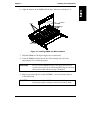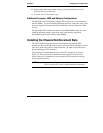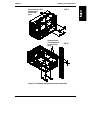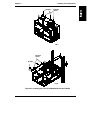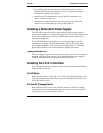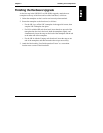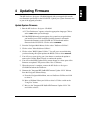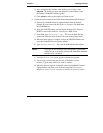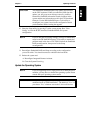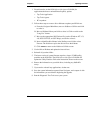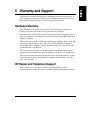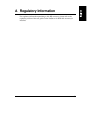29
4 Updating Firmware
The HP NetServer Navigator CD-ROM shipped with your upgrade kit contains
new firmware specifically for the LH 4/LH 4r. Update your system firmware now
as part of the upgrade procedure.
Update System Firmware
1. Run the HP NetServer Navigator CD-ROM.
A. If "User Preferences" appears, select the appropriate language. Click to
select
<BACK when you are through.
B. If the BIOS Mismatch screen appears, the system has recognized that
you installed a new CPU baseboard, and has detected a mismatch
between the firmware on the LH 4/LH 4r CPU baseboard and the
firmware in the LH 3/LH 3r. Click to select
CONTINUE.
2. From the Navigator Main Menu, click to select "NetServer Utilities".
3. Click to select "More NetServer Utilities".
4. Click to select "BIOS Update Utilities". You will see a screen informing
you that selecting this option updates the BIOS. Click to select
EXECUTE.
5. You will see a screen giving you a last chance to continue the update or
return to the Utilities Menu. Press 1 to continue the update.
6. You will see the BIOS Update Utility screen change as various parts of the
firmware are updated. This process takes 10 to 15 minutes.
7. When the process is complete, remove the HP NetServer Navigator
CD-ROM and reboot the NetServer.
8. Generate the "Integrated HP NetRAID Firmware Update -LH 4" diskette
from the Navigator diskette library:
A. From the Navigator Main Menu, move to NetServer Utilities and click
to select it.
B. Move to Diskette Library and click to select it. Click to switch to the
"Long List" format.
C. Move to the "Integrated HP NetRAID Firmware Update -LH 4" file
and click to select it.