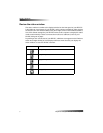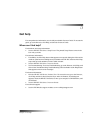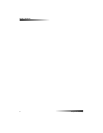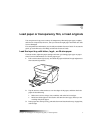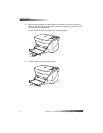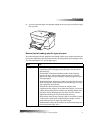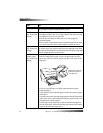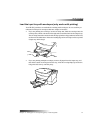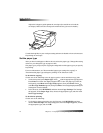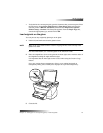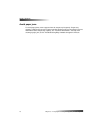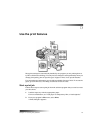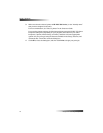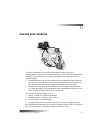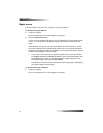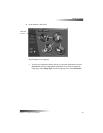12 Chapter 4—Load paper or transparency film, or load originals
HP PSC 700 Series
Adjust the left paper guide against the envelopes (be careful not to bend the
envelopes). Make sure the envelopes fit within the tray (do not overload it).
Consult the help files in your word processing software for details on how to format text
for printing on envelopes.
6HWWKHSDSHUW\SH
After you have loaded paper or film in the unit, select the paper type. Change this setting
whenever you change the type of paper or film.
The paper types you specify for copying are independent of the paper types you specify
for printing.
For more information, see “Recommended paper-type settings for copying” or
“Recommended paper-type settings for printing” in the Onscreen Guide.
To do this for copying
Choose one of the following to set the paper type for current and future copy jobs:
• On the front panel, press Paper Type. Press until the appropriate type appears.
Press Enter to choose the displayed paper size. To save the paper type from the
front panel, press Menu until Copy Setup appears, then press Enter. Press
until Set Copy Defaults appears, then press Enter. A message displays stating the
Settings are saved as default.
• In the Director, click SETTINGS, and then choose Copy Settings. The Settings
tab appears. In the Paper Type area, choose the appropriate type, and then click
Save Copy Settings.
To do this for printing
Choose one of the following:
• To do this for future print jobs, go to the Director, click SETTINGS, and then
choose Print Settings. The Setup tab appears. From the Paper Type list, choose
the appropriate type, and click OK.