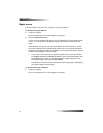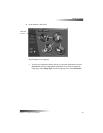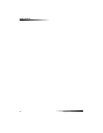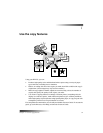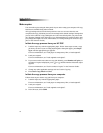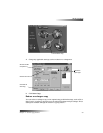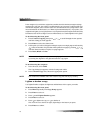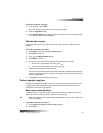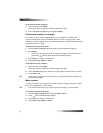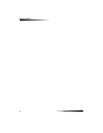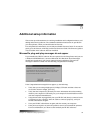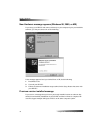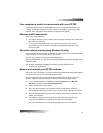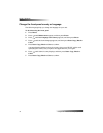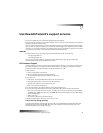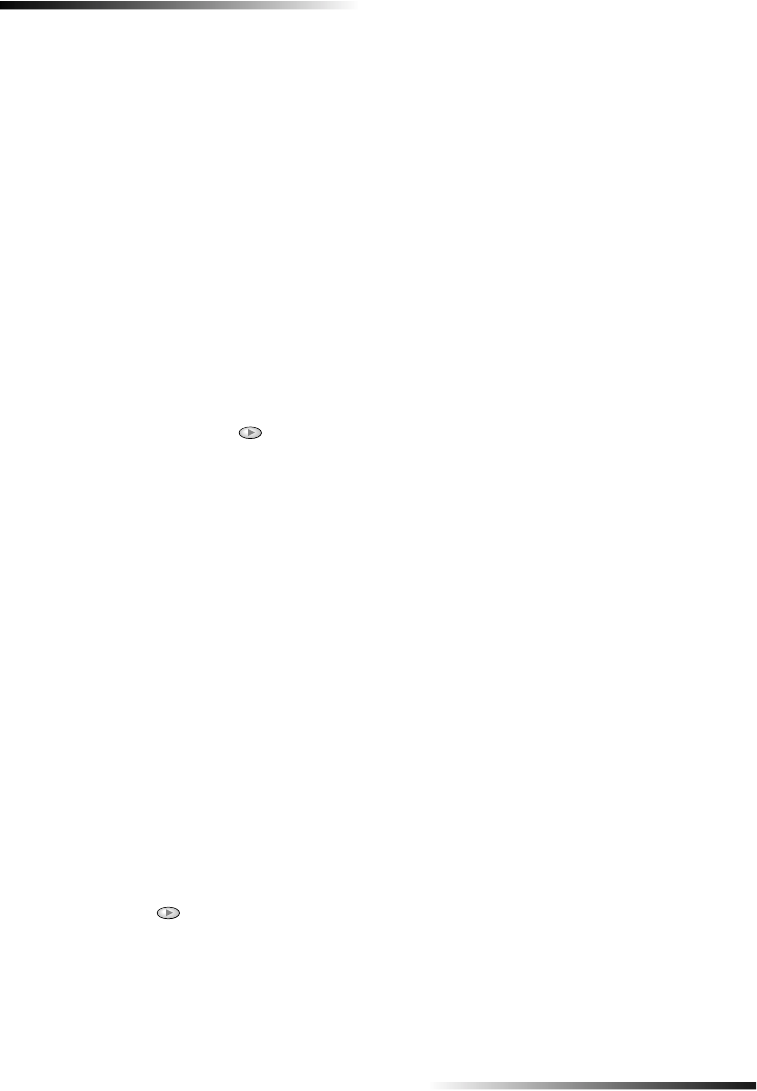
26 Chapter 7—Use the copy features
HP PSC 700 Series
To do this using the computer
1 In the Director, click COPY.
The Copy dialog box appears, with the Settings tab visible.
2 In the Creative Copying area, choose Fit to Page.
3ULQWVHYHUDOFRSLHVRQRQHSDJH
Use Creative Copy to create multiple copies of your original on the same sheet.
Several common photo sizes are available under the Creative Copying menu. After
selecting one of the available sizes you will be prompted to select the number of copies
that can be placed on a page.
To do this using the front panel
1 Press Creative Copying repeatedly until the desired photo size appears.
2 Press Enter.
• Your will be prompted to select the number of images to be printed on one
page. Press until the desired number of images appears.
3 Press Enter to confirm your selection.
4 Press Start Copy, Black or Color.
To do this using the computer
1 In the Director, click COPY.
The Copy dialog box appears, with the Settings tab visible.
2 In the Creative Copy area, choose the desired photo size and number of copies.
3 Click Start Copy.
7,3 If the number of copies is not as selected, try turning the photo on the glass and
perform the job again.
0DNHDSRVWHU
Use Poster to divide your original into sections, and then enlarge the sections so that
they can be assembled to create a poster.
7,3 Your unit also provides a way to print a poster from a file on your computer.
To do this using the front panel
1 Press Creative Copying repeatedly until Poster appears.
2 Press until the desired width appears.
3 Press Enter to confirm your selection.
4 Press Start Copy, Black or Color.