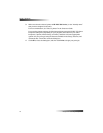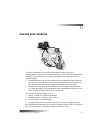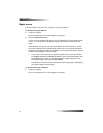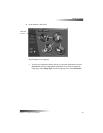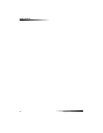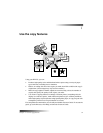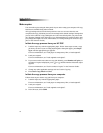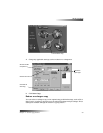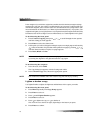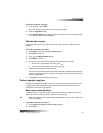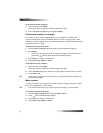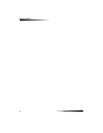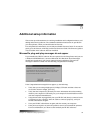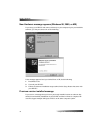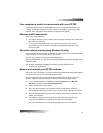24 Chapter 7—Use the copy features
HP PSC 700 Series
If the margins of your full-size original are smaller than the minimum margin settings
supported by your unit, they will be cut off during the copy process. To obtain a full copy
of a full-size original, select Custom 100%. You can also use the Fit to Page feature (for
more information on this feature, see “Make copies automatically fit”). If you place your
original on the glass, correct placement is very important in achieving the desired results
for features such as Fit to Page. For more information, see “Load originals on the glass.”
To do this using the front panel
1 Press Creative Copying, then press or to scroll through the size options
until the setting you want appears.
2 Press Enter to select the desired size.
3 If the option you selected supports multiple copies on a single page as indicated by
, select the number of copies that will be printed on a page by pressing or
until the desired number of copies on a page appears.
4 Press Start, Black or Color.
127( If the number of copies of a photo on a single page does not come out as expected,
try turning the original on the glass and start the copy again.
To do this using the computer
1 In the Director, click COPY.
The Copy dialog box appears, with the Settings tab visible.
2 In the Creative Copy area, choose the appropriate option.
127( The actual sizes available under the Creative Copy list will vary by country.
/LJKWHQRUGDUNHQDFRS\
Use Lighter/Darker to adjust the lightness and darkness of the copies you make.
To do this using the front panel
1 Press Menu repeatedly until Copy Setup appears.
2 Press Enter to select it.
3 Press until Lighter/Darker appears.
4 Press Enter to select it.
5 Press to lighten the copy or to darken it.
The circle moves to the left or right, depending on the button you press.
6 Press Enter to confirm.