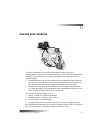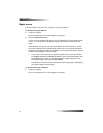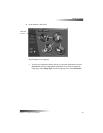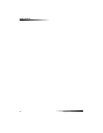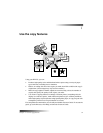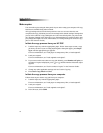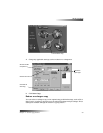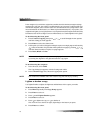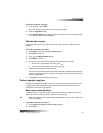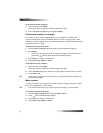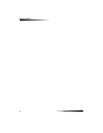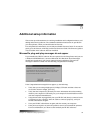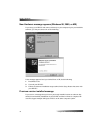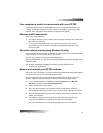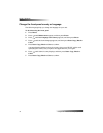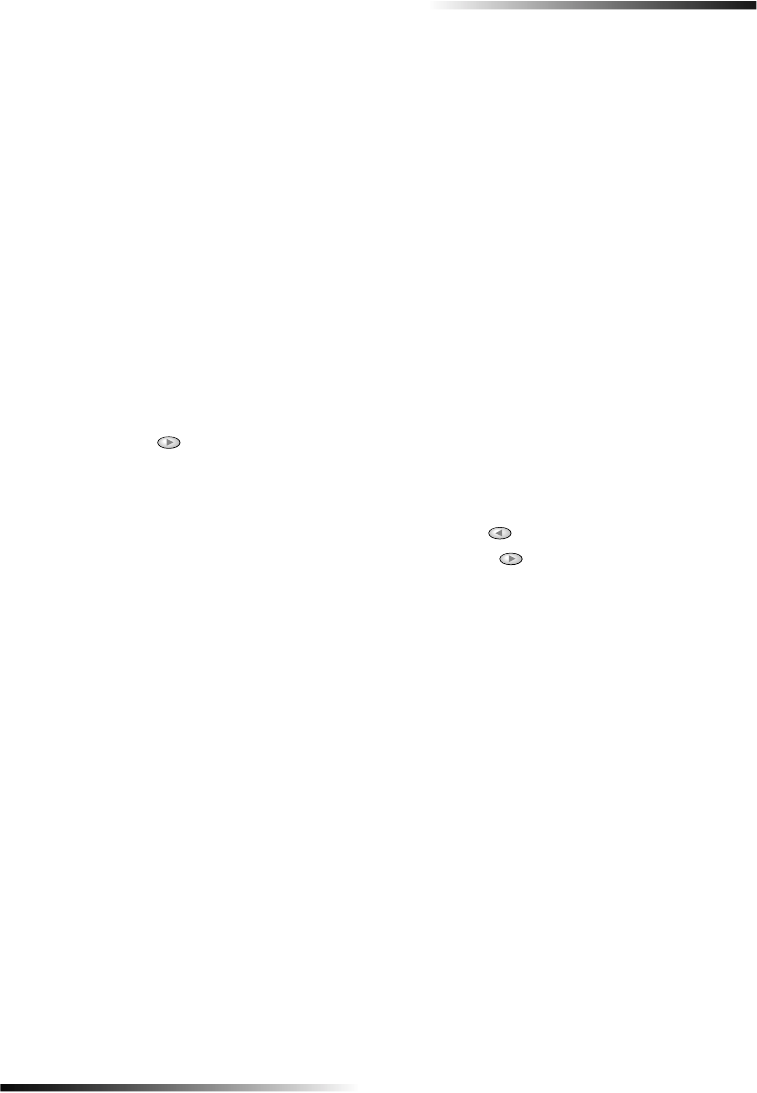
Chapter 7—Use the copy features 25
HP PSC 700 Series
To do this using the computer
1 In the Director, click COPY.
The Copy dialog box appears, with the Settings tab visible.
2 Click the Appearance tab.
3 In the Lighter/Darker area, drag the slider to the right to make the image darker,
or to the left to make the image lighter.
6KLIWWKHVLGHPDUJLQV
Use Margin Shift to move the information on the copy to the left or right for easier
binding.
To do this using the front panel
1 Press Menu repeatedly until Copy Setup appears.
2 Press Enter to select it.
3 Press until Margin Shift appears.
4 Press Enter to select it.
5 Choose one of the following to adjust the direction and level of shift.
• To move the copied image to the left, press .
• To move the copied image to the right, press .
A filled circle indicates the selected state.
The 100% reduction/enlargement is used automatically for Margin Shift unless the
Creative Copying functions Fit to Page or a Custom percentage is specified prior to
selecting Margin Shift.
6 Press Enter to use the setting you selected.
3HUIRUPVSHFLDOFRS\MREV
In addition to supporting standard copy jobs, your unit supports special jobs such as
copying photos. This section describes the settings that you should select prior to
pressing one of the Start Copy buttons.
0DNHFRSLHVDXWRPDWLFDOO\ILW
Use Fit to Page to ensure that all the content of your original is captured in the copy
output. Also use it to enlarge a small original to a full-size page.
7,3 Make sure that the glass is clean and the original has been placed in the right-front
corner of the glass.
To do this using the front panel
1 Press Creative Copying until Fit to Page appears.
2 Press Enter.