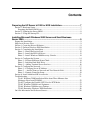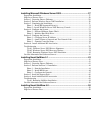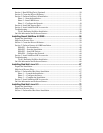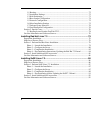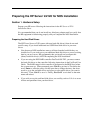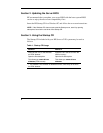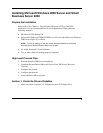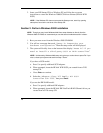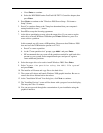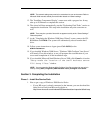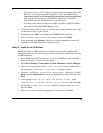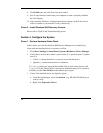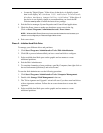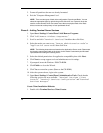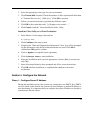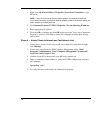c. Press Enter to continue.
d. Select the WIN2000 Promise FastTrack100 TX2™ Controller adapter, then
press Enter.
4. Press Enter to continue at the "Windows 2000 Server Setup - Welcome to
Setup" Screen.
5. Press C to continue Setup at the "Setup has determined that your computer's
startup hard disk is new…" screen.
6. Press F8 to accept the licensing agreement.
7. At the drives partitioning screen, select the target drive. If you want to use the
entire drive to install Windows 2000 then press Enter. Otherwise, press C to
create a drive a partition.
In this example we will create a 4GB partition. Please note that Windows 2000
does not have the 2GB limitation present on NT 4.0.
a. Press C to create a partition.
b. At the "Create partition size" prompt, type 4096 and press Enter.
c. HP recommends that you create all the partitions needed for each hard drive
present on your system. Select unpartitioned space and press C again to
create additional partitions.
8. Select the target drive to be used to install Windows 2000. Press Enter.
9. Select "Format the partition using the NTFS file system"
and press Enter.
10. The installer will format and copy files to the hard drive.
11. The system will reboot and launch Windows 2000 graphic interface. Be sure to
remove the driver diskette before the reboot.
12. At the "Installation Wizard" first dialog box, click Next to continue.
13. The "Installing Devices" screen will be shown with a progress bar on the display.
This may take 10 to 15 minutes.
14. You can now proceed through the customization of your installation using the
graphical interface.
11
HP CONFIDENTIAL
Writer: Jimmy Chan File Name: 312977-006.doc
Codename: Condor II Part Number: 312977-006 Last Saved On: 9/10/03 10:05 AM